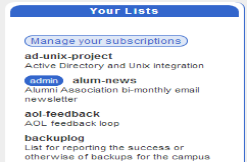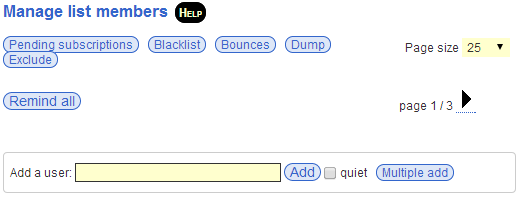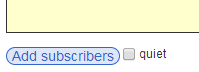Add/delete list members
To add a member to your list, you can either :
- Use the web interface to add members (recommended - especially when adding multiple members), or,
- Send email commands to add members to your list
To remove a member from your list, you can either :
- Use the web interface to remove members (recommended when removing multiple members), or,
- Send email commands to remove members from your list
Using the web interface to add members
- Log in to https://lists.ncl.ac.uk/
- Select the list in question from the Your Lists menu on the left...(as listowner, you should see a blue Admin button to the left of the list's name - click this button)
- The List Operations menu will appear on the left hand side - select Review members :

- On the main part of the page, at the top of the list of addresses, as listowner, you should see a number of additional buttons and fields
- To add a single member, enter the email address of the new member into the field provided and click Add (check the "Quiet" box if you wish the member to be added without their notification) Note: At present with the software, you can't add the member's first and last name this way. To add new members with their names as well as an email address use the button (see next paragraph)
- To add more than one member in one go, click the Multiple Add button. The screen will display a text box whereupon you add members in the form : user@domain Firstname Lastname on each line, eg.)

Finally, click the Add subscribers button (checking "Quiet" if you wish the members to not receive notification of this).
The members will then be added to the list.
Adding members by sending email commands
As well as using the web interface, listowners can add members in the 'traditional' way by sending email commands to the server. These commands can be placed in the Subject: header or in the body of the message, although we recommend you should use the body of the message and leave the Subject: header blank . The address that you use to send commands to the Sympa server is sympa@newcastle.ac.uk
For example:
From: "Joe Bloggs" <joe.bloggs@newcastle.ac.uk> To: sympa@newcastle.ac.uk QUIET ADD newusers fred.bloggs@newcastle.ac.uk Fred Bloggs QUIT
will add the user Fred Bloggs to the newusers list (without their notification), and then quit. (The QUIT command is there to tell the server to stop processing - it's necessary if you have a signature automatically attached to your mail).
There are 3 different variations on adding users by email that you need be concerned with:
- Adding without notification:
QUIET ADD listname username@domain Firstname Lastname
will add a user to a list without their being sent a 'You have been added to the list' message. If you add a member this way, you will be expected to authorise the process by sending a further email command (see below) - Adding with notification:
ADD listname username@domain Firstname Lastname
will add a user to a list with them being sent a 'You have been added to the list' message. If you add a member this way, you will be expected to authorise the process by sending a further email command (see below) - Sending an invite:
INVITE listname username@domain Firstname Lastname
will invite a user to join a list (ie. it will add them to the list only after they have confirmed). The user will be sent an email asking them to subscribe.
Authorising additions to a list After adding a member, you will be sent back an e-mail asking you to authorise the subscription of the member (to which you reply using the AUTH command). This is a security measure intended to prevent a forged listowner address being used to indiscriminately subscribe members without authorisation. The email you receive will look something like this :
From: <sympa@newcastle.ac.uk> To: "Joe Bloggs" <joe.bloggs@newcastle.ac.uk> Someone (hopefully you) requested a user of list newusers to be added or removed. If you want this action to be taken, please send an e-mail to sympa@newcastle.ac.uk containing auth 843c5df2 quiet add newusers fred.bloggs@newcastle.ac.uk Fred Bloggs If you do not want this action to be taken, simply ignore this message.
You will be sent one of these emails per user you add by email - so if you add multiple users by the email interface, then we recommend that you use the webinterface for multiple (ie. bulk) additions.
Using the web interface to remove members
- Log in to https://lists.ncl.ac.uk/
- Select the list in question from the Your Lists menu on the left...(as listowner, you should see a red Admin button to the left of the list's name - click this button) :
- The List Operations menu will appear on the left hand side - select Review members :
- On the main part of the page you will see a list of subscribed addresses - you will see a checkbox next to each address. Select the address(es) you wish to delete, then
- Clicking the "quiet" checkbox will mean that the user(s) in question are not notified of their removal from the list.
Sending email commands to remove members from your list
As well as using the web interface, listowners can remove members in the 'traditional' way by sending email commands to the server. These commands can be placed in the Subject: header or in the body of the message, although we recommend you should use the body of the message and leave the Subject: header blank . The address that you use to send commands to the Sympa server is sympa@newcastle.ac.uk
For example :
From: "Joe Bloggs" <joe.bloggs@newcastle.ac.uk> To: sympa@newcastle.ac.uk QUIET DELETE newusers fred.bloggs@newcastle.ac.uk Fred Bloggs QUIT
will delete the user Fred Bloggs from the newusers list (without their notification), and then quit. (The QUIT command is there to tell the server to stop processing - it's necessary if you have a signature automatically attached to your mail). The QUIET part of the command is to stop the user being notified of their removal - it can be omitted if necessary.