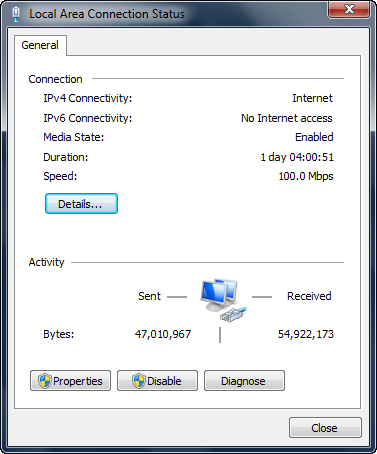Windows Vista/7
Staff computers can be connected directly to the campus network but must be kept updated with the latest security patches. Directly connected computers must be registered by your schools computing officer and since they don't use authentication, must be located in a secure area.
Registration Details
You need to ask one of your schools computing officers to register your computer for you.
As part of the registration process you will need to know your computers MAC address, also known as the physical address or hardware address and looks something like 00-13-77-F4-3D-42 There may be more than one MAC address so make sure you get the one associated with your Local Area Connection.
- From the Start menu open a command prompt, All Programs » Accessories » Command Prompt
- In the command window type ipconfig/all, here the MAC address is 00-13-77-F8-8C-14
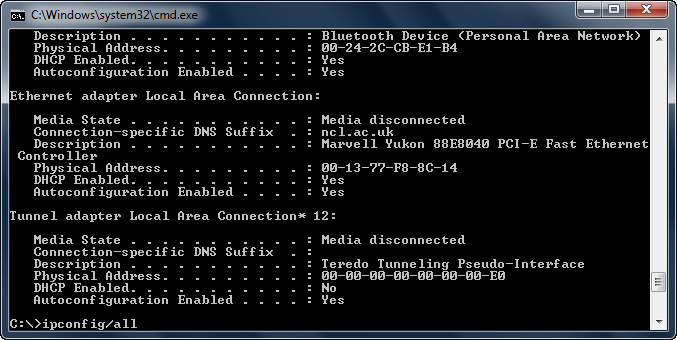
Connect to the network
Plug your computer into a network point and enable the network interface, it will be assigned a network address automatically, no further configuration is required.
If you are not connected we need to check the Local Area Connection is Enabled and the network address is dynamically assigned.
- Click on the Network Notification icon
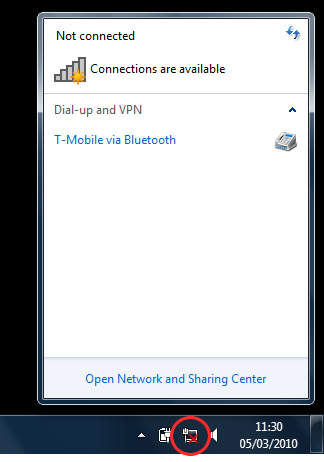
- Click on Open Network and Sharing Center
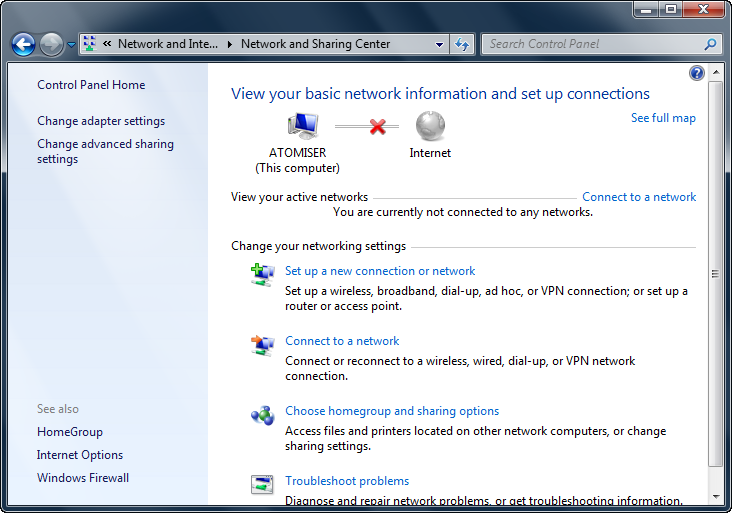
- In the sidebar click on Change adapter settings

If the Local Area Connection is Disabled,
- Right click Local Area Connection and select Enable
- Right click Local Area Connection and select Properties
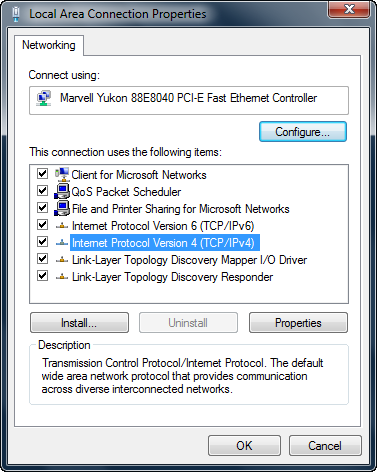
- Select Internet Protocol Version 4 (TCP/IPv4)
- Click Properties button
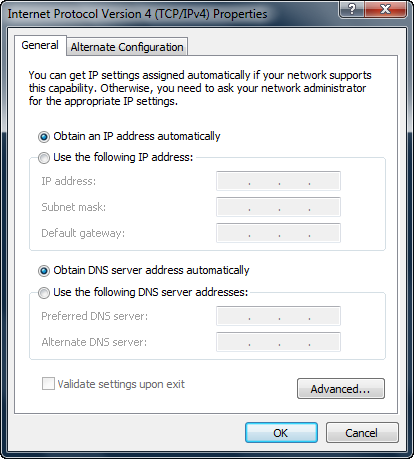
- Set Obtain an IP address automatically
- Set Obtain DNS server address automatically
- Click OK to close Internet Protocol Version 4 (TCP/IPv4) Properties window
- Click OK to close Local Area Connection Properties window
Make a Network Connection
Plug your computer into a network point and enable the network interface, it will be assigned a network address automatically, no further configuration is required.
Once connected you can check on the status of the connection,
- Open the Network and Sharing Center
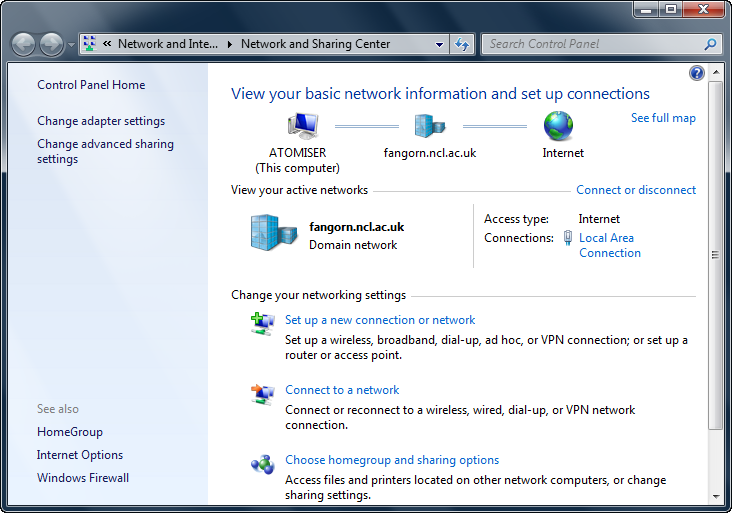
- Under View your active networks click on Local Area Connection