Access - Manage HPC Project Members
If you are the PI or secondary contact for a registered HPC project, you can add and remove project members yourself.
The Group Management website is accessible from the campus network and the Windows Virtual Desktop.
You will need to login first via the login gateway. Use your NUIT username and password.
The Group Management home page shows the groups you manage. Return to this page at any time by clicking on the Newcastle University crest.
IE users only: if the main content area of your Group Management home page is blank, please follow the local Grouper advice on this issue.
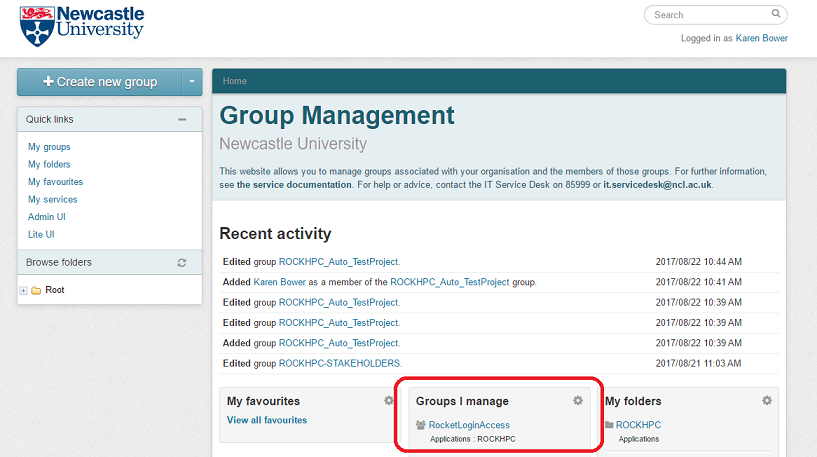
Click on a group to manage its membership.
Adding project members
Once you have opened a group as above:
- Click on +Add members.
- Type in the person's name or username, and wait for the system to find a match.
- Select the correct match
- Leave the 'Default privileges' button checked
- Click on Add
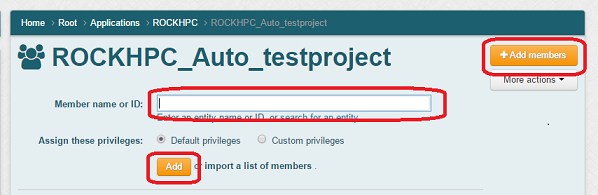
A new member's account on Rocket will normally be ready within 15 minutes.
Accounts for visitors, short-term staff and summer students
Project members are only eligible for Rocket access if they have a Newcastle University personnel record and full IT account. Post-graduation student accounts and account extensions do NOT permit Rocket access. Further eligibility information and registration forms are at https://services.ncl.ac.uk/itservice/core-services/account-admin/registeringforanaccount/staffregistration/.
Rocket project PIs should be permanent members of staff but visitors can be added to existing projects.
Removing project members
If a member is leaving your project, their files may be left in the project directory. You should:
- arrange for the removal/archiving of any files no longer needed
- transfer ownership of files that need to remain to a project member whose account is continuing.
People who have left the University or whose IT Service accounts have expired will automatically lose their access to Rocket. Note that this includes students post-graduation and people with an account extension. To remove a project member manually:
- In the Group Management site, click on the group to view all members.
- Select the entry for the person to be removed
- Click on the Actions button on the right hand side and select Revoke membership.
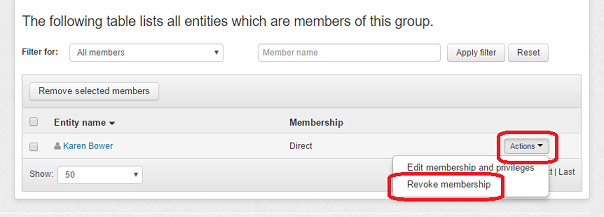
Unless they are members of other HPC projects, former project members will be unable to login to Rocket within a few minutes of being removed from a project. All former project members will be removed from the project's unix group and SLURM share.
