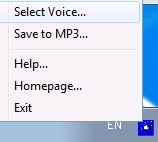TechDis Voices (Jack and Jess)
TechDis voices are two high-quality, UK English voices (Jack and Jess) that can be used with text-to-speech tools to read on-screen text. They are installed on all managed cluster PCs along with TechDis Voices (Jack and Jess), a simple clipboard reading application.
Listening to text from the screen may be helpful as a way of:
- understanding new text
- proof-reading your own work
Jisc Techdis gives a helpful video introduction (transcript)
Getting Jack and Jess on your own computer
TechDis voices are free to students and staff. You need to fill out a form before you can download them, full details are on the TechDis page How to get the Voices
Using TechDis Voices
TechDis Voices can be used within a wide range of applications:
Microsoft Word
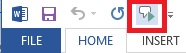
Word has a Speak Selected Text tool that can be added to the Quick Access Toolbar
- Add Speak to the Quick Access Toolbar (Office Online)
Adobe Reader

Current versions of Adobe Reader have a Read Out Loud function on the View menu.
- Using the Read Out Loud Function (TechDis)
Chrome
Chrome extensions e.g. ChromeSpeak and SpeakIt are available from the Chrome Web Store
Clipboard Applications
Clipboard applications like ClipSpeak, Orato, DSpeech and Balabolka will automatically speak text that you copy to the clipboard. We have installed ClipSpeak onto our managed clusters.
ClipSpeak
On Cluster PCs start ClipSpeak by selecting Programs then LearningApps then ClipSpeak.
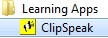
When ClipSpeak starts it places a small icon in the system tray.

Any text that is now copied to the clipboard is now spoken out.
Useful ClipSpeak Keyboard Commands
- To stop speech: tap Right Control
- To disable ClipSpeak: Hold down right shift and tap right control

- To change voice and speed settings right click on the clipspeak Icon