Windows XP
Staff computers can be connected directly to the campus network but must be kept updated with the latest security patches. Directly connected computers must be registered by your schools computing officer and since they don't use authentication, must be located in a secure area.
Registration Details
You need to ask one of your schools computing officers to register your computer for you.
As part of the registration process we need to know your computers MAC address. The program ipconfig will tell you the MAC address but you must have TCP/IP installed first (TCP/IP will almost certainly be installed on a pre-installed machine).
- From Start open a command prompt, All Programs » Accessories » Command Prompt
- In the command window type ipconfig /all
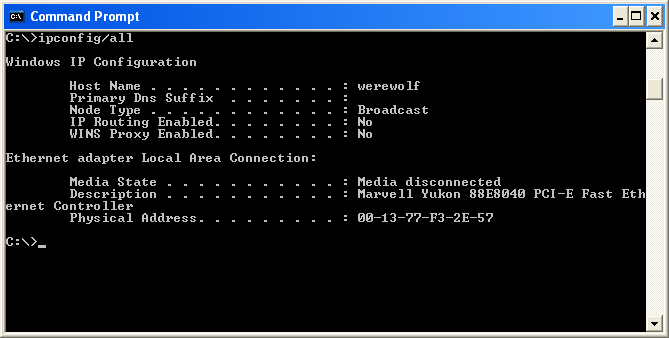
Look for the Physical Address in the Ethernet adapter Local Area Connection section. It will look something like 00-13-77-F4-3D-42
Connect to the network
We need to make sure the network interface is enabled and the network address is dynamically assigned.
- From the Start menu open the Control Panel
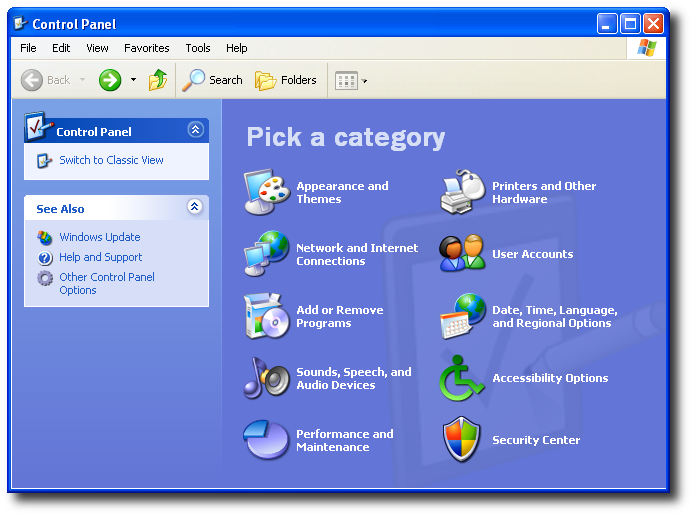
- Select Network and Internet Connections
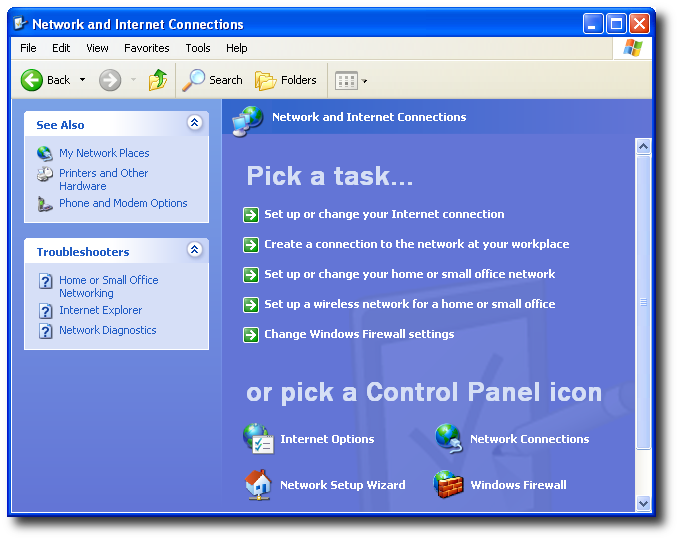
- Select Network Connections

If the Local Area Connection is Disabled,
- Right click Local Area Connection and select Enable
Now make sure the network address is dynamically assigned,
- Right click Local Area Connection and select Properties
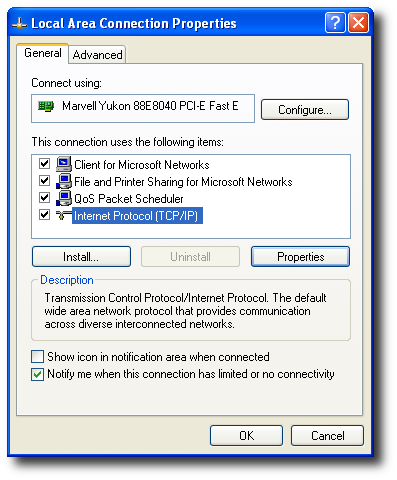
- Under the General tab check Internet Protocol (TCP/IP)
- Click the Properties button
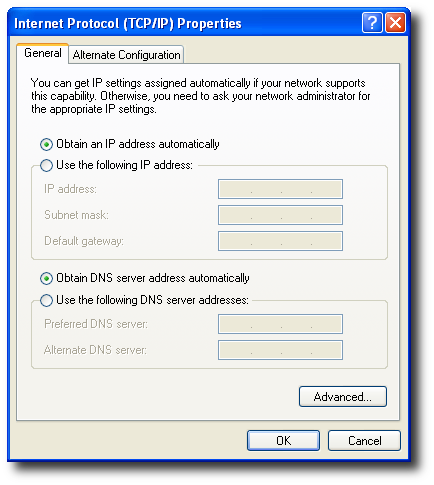
The options Obtain an IP address automatically and Obtain DNS server address automatically should both be set.
- Click OK to close Internet Protocol (TCP/IP) Properties window
- Click OK to close Local Area Connection Properties window
Make a network connection
Plug your computer into a network point and enable the network interface, you will be assigned a network address and other network settings automatically.
