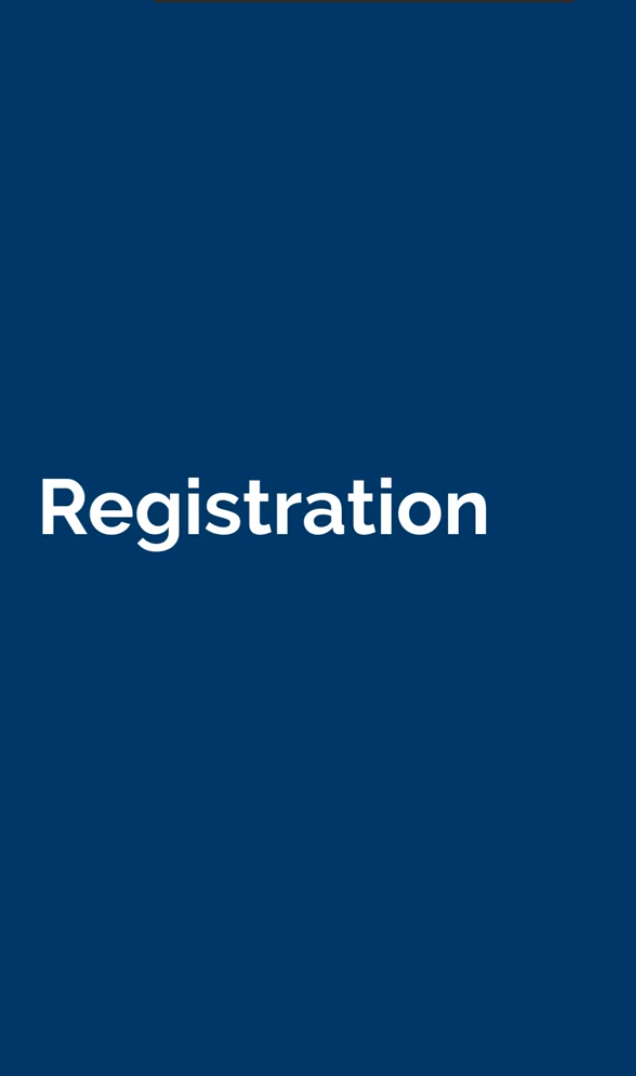Register as a Student
You can start the registration process online, before you arrive at Newcastle.
1. Log in to the Student Portal
- Go to the Student Portal and select Sign In.
- If asked to enter log in details, use your University IT account username (eg userid@newcastle.ac.uk or address@newcastle.ac.uk) and password.
2. Start your online registration
Once logged in, you will access the main dashboard.
- Select the Online Registration tile in the Actions section to start the online registration process.
On the left-hand side, you’ll see a list of required steps marked with red crosses.
- Check and update the information that is displayed on these screens so that we can update your student record.
3. Accept the Declaration
- You must accept the University’s Terms and Conditions, in the form of the Student Declaration, to proceed.
Please read the Terms and Conditions before agreeing.
- Select Next to continue through to Further Details and check your details.
To change your nationality, click the ‘i’ icon to submit a request.
- Select Next to continue through to Addresses.
- Check your Home address details are correct and amend if necessary.
- For your Term time address, enter your UK postcode in Find UK Address and press Select UK Postcode to populate your address.
- Select Next to continue through to Trusted Contacts.
- Enter the name and contact details of at least one emergency contact.
It’s important to provide this information and let your emergency contact know you’ve listed them.
- Click Submit when finished.
5. Confirm your programme
- Select the My Programme option tile on the left-hand side and check your programme details are correct.
If correct, select Yes from the dropdown list.
If incorrect, select No and provide a reason in the second dropdown list. You will then need to contact your academic school at the University and will not be able to complete your registration until this is resolved.
6. Pay your tuition fees
You may need to pay your tuition fees before you can complete your registration. If this applies to you, go to Finance on the left-hand side with a red cross alongside it.
- Select Finance to view your fees and any other outstanding financial issues.
You can pay your fees with a credit or debit card.
- Follow the instructions on the screen to be directed to our secure payment portal.
Once all items show green ticks, your online registration is complete. You’ll see a confirmation message and the Online Registration tile will disappear.
To ensure a smooth registration process, we recommend you arrange payment of your fees before arriving in Newcastle.
7. Upload your photo
Before you arrive, you must upload a photo for your University smartcard.
- From the Final Registration tile in the Actions section on your Student Portal dashboard, click on Step 1 - Smartcard Upload Your Photo and follow the instructions to upload your photo.
Your photo will be displayed on your smartcard which you may be required to show as identification to prove your student status. Please ensure your photograph is of good quality and a true likeness of yourself. It should be similar in style to a passport photograph.
If you studied here last year and already have a smartcard, you do not need to upload a new photograph. We will use your existing photograph for your new smartcard.
8. Final registration on campus
If you are a student based on the Newcastle campus, you will need to complete the final registration process when you arrive.
- You will need to collect your University smartcard.
Once you have collected your smartcard, you have completed registration and the Final Registration tile will disappear from your Student Portal Dashboard.
If you are in receipt of a student loan, once you have collected your card we will confirm your attendance to Student Finance who will release your loan, usually within 3 to 5 working days.
Registration help
IT Support
Contact NUIT to report technical issues with your University log in, access to the Student Portal or other University systems.
- Use NU Service for IT-related support
- Telephone: +44 (0)191 208 5999
If you have problems with registration, contact your academic school, graduate school or Student Progress Service.
Registry and Education Services
- Email Registry and Education Services
- Telephone: +44 (0) 191 208 3423