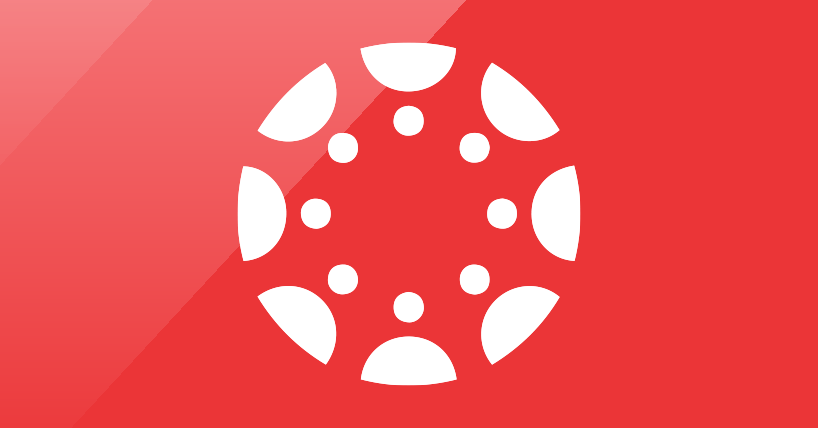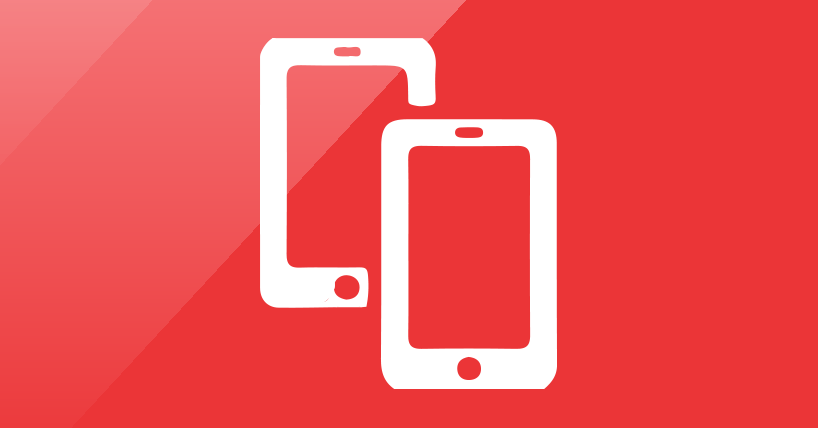Canvas
What is Canvas?
Canvas is Newcastle University’s Virtual Learning Environment (VLE), providing a central online space for your learning.
Through Canvas, you can access all your course content, study materials, and key information about your modules and programme.
It’s also where you’ll submit most of your assessments electronically and receive marks and feedback from your tutors. Designed to support your studies, Canvas helps you stay organised, informed, and connected throughout your studies at Newcastle University.
All students have access to Canvas and you can log in using your normal username and password.
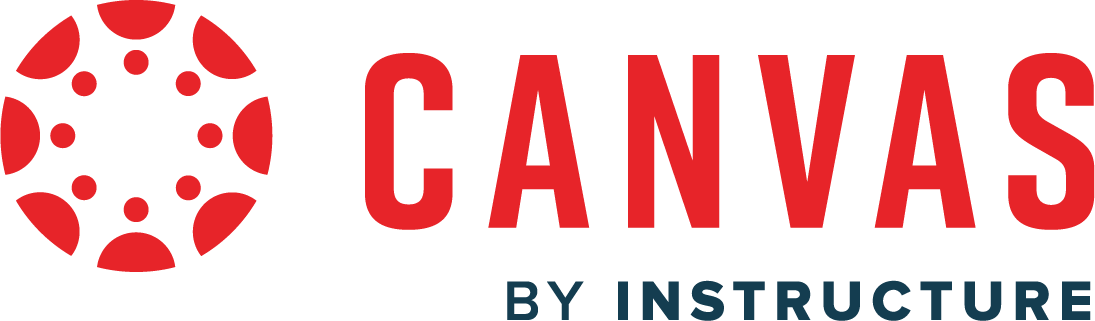
Canvas Essentials: Navigating Your Courses and Staying Connected
Canvas is your central hub for accessing course materials, submitting assignments and staying on track with your studies.
To help you get started, we’ve put together a series of guides that walk you through the key features of Canvas—from finding your courses using the Dashboard and Global Navigation, to exploring individual course pages, managing your notification settings, and accessing Canvas on the go with the mobile app.
Using the Canvas Dashboard and Navigation to Find Courses
Canvas Dashboard Overview
When you log into Canvas, the Dashboard is the first thing you'll see. It gives you a quick overview of your current courses and helps you stay organised and up to date.
Here’s what you’ll find on your Dashboard:
- Course Cards: Each card represents a course you're enrolled in. You can click a card to enter the course and customise the colour or nickname to help you stay organised.
- To Do List: Located on the right-hand side, this shows upcoming tasks and assignments across all your courses. It’s a great way to keep track of what needs your attention next.
- Coming Up: This section highlights events and due dates that are just around the corner, helping you plan ahead.
- Recent Feedback: If your instructors have provided feedback on assignments, you’ll see it here so you can review and improve.
You can return to your Dashboard at any time by clicking the Dashboard link in the Global Navigation menu on the left side of your screen.
This short video will demonstrate how to use the Canvas Dashboard as a student and how to personalise this to your needs:
Browse your enrolled courses
If the course you are looking for is not displayed on the dashboard, you can find this in the Course menu by selecting from the Global Navigation menu Courses > All Courses.
For help finding your courses and navigating the Canvas Courses menu, please watch the video below or refer to the How do I view all my Canvas courses? guide
Canvas Course Cards and Personalisation
The Card View Dashboard in Canvas displays course cards for your active or favourited courses, helping you stay organised. You can personalise each card by changing its colour or adding a nickname, which also updates how the course appears in your Calendar.
By default, active courses are automatically added to your Dashboard, but if you're enrolled in more than 20, only the most recent ones (based on enrolment date) will appear.
Once a course ends, it’s removed from the Dashboard but still appears in your full course list if it was previously marked as a favourite.
This short video will demonstrate how to can personalise your Canvas Dashboard:
Canvas Global Navigation Menu
The Global Navigation Menu is located on the left side of every page in Canvas. Global Navigation links provide quick access to frequently used Canvas features. Links include Account, Dashboard, Courses, Groups, Calendar, Inbox, History, and Help.
To learn more about the Canvas Global Navigation Menu, please watch the following video:
Dashboard and Global Navigation - Canvas Guides
For detailed guidance on using the Canvas Dashboard and Global Navigation, please refer to the Canvas Student Guides linked below:
How do I view global activity for all courses in the Recent Activity Dashboard?
How do I use the Global Navigation Menu?
Getting Around Your Canvas Courses: A Guide to the Homepage and Navigation Tools
Canvas Module Homepage
We have updated the Canvas Module Homepages for Academic Year 2025-2026 following feedback from students. This new homepage should make navigating your course easier and help you more easily find what you need.
Here are the key features of the new Canvas homepage for the 2025–2026 academic year:
Clear Module Identification
A banner at the top of the page shows which module you're viewing. This helps you quickly identify which module you are currently viewing.
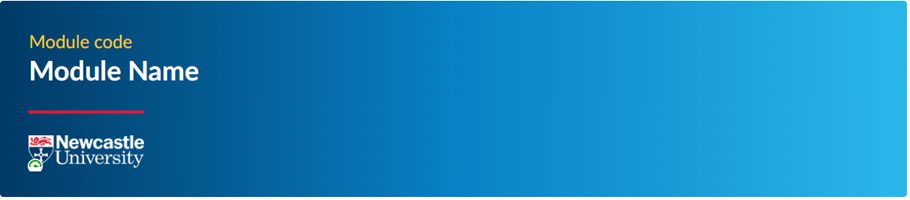
Streamlined Navigation Links
Based on student feedback, we've redesigned the Canvas course homepage to make it easier for you to find the resources you use most often. A new navigation menu has been added near the top of the homepage, and it's available on both desktop and mobile devices—so you’ll see it every time you access your course.
This updated menu includes direct links to key areas of your course, helping you get to what you need quickly
These new navigation links include:
-
- Announcements: Quick access to tutor updates.
- Module Materials: Direct link to learning resources.
- Module Information: Includes credit weighting, learning outcomes, and teaching overview.
- Module Contacts: Lists key teaching staff and contact details.
- Assessment Information: Covers instructions, deadlines, marking criteria, and feedback timelines.
- Reading List: Links to recommended texts and key readings.
- ReCap: Easy access to lecture recordings.

New Information Sections
New information sections have been added to highlight key details about your course. These sections are designed to help you quickly find important updates, guidance, and resources. You’ll find them clearly labelled and easy to access from the homepage.
These sections include:
-
-
- Module Introduction: Overview of what the module covers.
- ReCap Details: Explains how lecture capture is used in your course.
- School Links: Links to school specific information and resources.
- Useful Links: Links to University resources like the Academic Skills Kit, and IT support services.
-
You can view this short video on demonstrating this new module homepage:
Canvas Course Navigation
The Canvas Course homepage is your starting point when accessing a module on Canvas.
One of its most important features is the course navigation bar, usually found on the left-hand side of the screen. This menu gives you quick access to key areas such as Modules, Assignments, Announcements, Grades, and Discussions.
This is available whilst on the Canvas Course and can help you access different areas of the course.
This short video will demonstrate how to navigate your Canvas courses:
Canvas Modules
Canvas Modules are like digital folders that organise your course content into a clear, step-by-step structure.
Modules make it easier to follow the flow of your learning week by week or topic by topic.
Each module typically contains a mix of resources—such as lecture slides, readings, videos, quizzes, and assignments—all grouped together so you can access everything you need in one place.
Modules are designed to guide you through the course in a logical order.
This short video will demonstrate how to use Canvas Modules in your courses:
Stay Informed: Customise Your Canvas Notifications
Canvas notifications keep you informed about important activity across your courses, such as new announcements, assignment due dates, discussion replies, and feedback.
You can choose how and when you receive these updates.
Notifications are sent as one of four delivery types:
- Notify immediately
- Daily summary
- Weekly summary
- Notifications off
You can also choose how you'd like to receive these updates, either via your university email or push notifications if you're using the Canvas Student app.
Notification settings can be customised at both a global level (for all courses) and a course level (which is just for a particular course), allowing you to tailor what you see based on your preferences and study needs. To adjust your settings, go to Account > Notifications in Canvas.
This short video explains how you can set up your notification settings:
Recommendation: We recommend that you set notifications to immediate for Announcements to stay informed with messages from your course tutors.
Access Canvas on the Go - Canvas Mobile Application
Canvas Mobile Application Overview
The Canvas Student app is a mobile application that allows you to access your Canvas courses and groups from your smartphone or tablet. Available on both Android and iOS, it offers a convenient way to stay connected with your studies wherever you are.
Through the app, you can view course content, participate in discussions, check your calendar and To Do list, and receive notifications for important updates like announcements. It’s designed to help you stay organised and engaged with your learning, even when you're on the move.
The short video demonstrates how to use the Canvas Student App:
Canvas Mobile Application - Canvas Guides
Android Guides
How do I download the Canvas Student app on my Android device?
How do I use the Student app on my Android device?
How do I get help with the Student app on my Android device?
Canvas Student Android Guide - The Complete Guide to the Canvas Student App on Android
IoS Guides
How do I download the Canvas Student app on my iOS device?
How do I use the Student app on my iOS device?
How do I get help with the Student app on my iOS device?
Canvas Student IoS Guide - The Complete Guide to the Canvas Student App on IoS
Study Smarter with Canvas: Explore Discussions, Calendar, and More
Canvas offers a range of built-in tools designed to help you stay organised, engaged, and connected throughout your studies.
From discussion boards that support collaborative learning, to the calendar that keeps track of key dates, and the To Do list that highlights upcoming tasks—these features make it easier to manage your workload and stay on top of course activity.
In this section, we’ll explore how each tool works and how you can use them to support your learning journey.
Canvas Discussions
Canvas Discussions Overview
Canvas Discussions are an area within your course where you can take part in conversations with your classmates and tutors. They’re designed to support learning through collaboration—whether you're asking questions, sharing ideas, or responding to a topic set by your tutor. You can reply to posts, comment on others’ contributions, and even include media such as images or videos to support your points.
Canvas Discussions - Canvas Guides
For detailed guidance on using Canvas Discussions, please refer to the Canvas Student Guides linked below:
How do I view Discussions as a student?
How do I view and sort discussion replies as a student?
How do I reply to a discussion as a student?
How do I like a reply in a course discussion as a student?
How do I view a discussion thread as a student?
How do I mention a user in a discussion reply as a student?
How do I create a course discussion as a student? - Useful for setting up study groups amongst your peers on a module
Canvas Calendar
Canvas Calendar Overview
The Canvas Calendar is a helpful tool that keeps track of important dates across all your courses in one place. It displays assignment due dates, events, and scheduled activities, making it easier to manage your time and stay organised. Each course is colour-coded, matching the colours of your course cards on the Dashboard, so you can quickly identify which events belong to which course. You can also add your own personal reminders or events to the calendar.
This short video will demonstrate how to use the Canvas Calendar:
Canvas Calendar - Canvas Guides
For detailed guidance on using Canvas Calendar, please refer to the Canvas Student Guides linked below:
How do I add an event to my personal calendar?
How do I edit or delete an event or assignment in the Calendar?
How do I filter the Calendar view by course?
Canvas To Do Lists
Canvas To Do List Overview
The Canvas To Do list is a helpful feature that keeps track of upcoming tasks and deadlines across all your courses. It shows items like assignments, quizzes, and other activities that are due soon, with direct links to each task.
In addition to automatically generated items, you can create your own custom To Do entries—perfect for adding personal reminders or study goals.
Please note that not all study activities will appear in your To Do list unless your course tutor has specifically set them to do so.
Students can view their Canvas To Do list in several places across the platform, making it easy to stay organised and manage upcoming tasks:
-
Dashboard Sidebar (Card View): This is the most common view, where the To Do list appears on the right-hand side of the Dashboard. It shows upcoming assignments, quizzes, and other activities across all your courses.
-
List View Dashboard: This alternative Dashboard layout presents your To Do items in an agenda-style format, displaying tasks by date and course. It also includes calendar events and announcements, and allows you to mark items as complete or add your own custom To Do entries.
-
Recent Activity Dashboard: Similar to the Card View, this version includes a sidebar with To Do items and other course updates.
-
Course Home Page Sidebar: When you're inside a specific course, the sidebar may show a course-specific To Do list, displaying only tasks related to that course.
-
Canvas Calendar: Any To Do items with due dates will also appear in your Calendar, giving you a visual overview of your schedule. You can also add personal To Do items directly to the Calendar, which will sync with the List View Dashboard.
-
Canvas Student App: The mobile app includes a To Do section that mirrors the web version, allowing you to check tasks and deadlines on the go.
Canvas To Do Lists - Canvas Guides
How do I use the To Do list and sidebar in the Dashboard as a student?
How do I use the To Do list for all my courses in the List View Dashboard as a student?
How do I add a To Do item in the List View Dashboard as a student?
Student Support
What browsers are supported in Canvas?
To get the best experience using Canvas, make sure you're using the latest or previous major version of Chrome, Firefox, Edge, or Safari.
Canvas designed to work on most devices—whether you're on a Windows laptop, MacBook, tablet, or smartphone—as long as you're using a modern web browser.
Your device's operating system should be able to run the latest version of your browser.
For more information or to check if your browser is compatible, please visit What are the browser and computer requirements for Instructure products?
Why do I not see my courses on the dashboard?
If your module leader has not published the course it will not appear on your dashboard. If you have a lot of courses on your dashboard, it may be hidden.
To view all courses:
- click on courses in the left navigation
- click on all courses to see all of the courses you are enrolled on.
How do I get help using Canvas?
There is a help section available directly in Canvas with links to support including the University's IT Service Desk.
Is there a training course for Canvas?
Canvas is designed to be easy and intuitive to use and you won't need any formal training sessions, however these is a 'Introduction to Canvas' online course which you will see on your Canvas dashboard or in your Courses list. This takes you through the key areas of Canvas including platform navigation, setting your notification preferences, accessing content and submitting an assignment.
In addition to these FAQs you can also access Canvas student support guides which are all available on the Canvas community. Please be aware not everything will apply to how we are using Canvas at Newcastle.