Inspera Digital Exams
Inspera Digital Exams
Inspera Assessment is the University’s Digital Exam system used usually for in person secure online assessments. Your module team will inform you if you have an Inspera digital exam.
For all in person Inspera Digital Exams, the exam location will be in a University PC cluster. When the exam timetable is confirmed, you can check your exam location.
Accessing demo exams
To help you prepare for your assessment, you can try out our demo exams via Canvas. There is a locked down demo and an open book demo. Both demo exams reflect the same demo content. The locked down demo allows students to experience the in-person Inspera exam security, therefore this particular demo should only be taken within a Campus PC cluster (as the required software will be installed).
Taking an Inspera exam
Your Inspera exam will be accessed through Canvas, and full instructions will be provided on the day.
Question Types
Question types can be varied and your Module’s teaching team will have created your Inspera questions. There are a range of question types available:
|
Question Type |
Description |
|
Multiple choice |
Select one alternative |
|
Multiple response |
Select one or more alternatives |
|
Text entry |
Type a word or a short sentence |
|
Numeric entry |
Type a numeric value |
|
Math entry |
Enter a mathematical expression |
|
Inline choice |
Select a value from a drop-down list |
|
True/False |
Select an alternative of true or false |
|
Matching/pairing |
Find which values, expressions, places, etc. that fit together |
|
Drag and Drop |
Drag and drop text or objects over a predefined area |
|
Hotspot |
Indicate the correct answer by clicking on a point/area inside an image or illustration |
|
Graphic Gap Match |
A number of drag elements are to be dragged over to predefined drop areas on an image |
|
Inline Gap Match |
A number of drag elements are to be dragged over to predefined drop areas (gaps) in a text |
|
Graphic text entry |
Text is typed into a number of predefined text boxes placed on an image |
|
Essay |
Type longer texts (includes formatting options) |
|
Text Area |
Type shorter text answers (no formatting options) |
|
Programming |
Type code |
|
Math Working |
Type numbers and mathematical expressions. |
Essay questions
You may be asked to type an answer to an essay question. There is specific guidance on the tools available within the essay question type which you should familiarise yourself with.
When typing essay answers the possibility of losing work or overtyping is minimised as there is guidance on how to refer to back up versions of your answer.
Instructions on how to retrieve back up versions of your typed answer for Essay questions will be available within your Inspera Exam.
Inspera Navigation
All Inspera exams allow you to move back to prior questions. You can navigate to questions by selecting the question you wish to view, once selected the question box will change colour.
Alternately you can move back and forward between questions using the arrow images at the right-hand side of the screen.
If there are any instructions within your Inspera exam, they’ll be shown as the letter ‘i’ in lower case.
Inspera Note Taking
There is a note-taking function within Inspera which is activated for your digital exam. If extra physical note paper isn’t available, you can use an on-screen note taking facility, which is not recorded as part of your submission/ is not marked. Notes are private to each student only.
To access the notes function in your Inspera exam, click on the notes icon (a square with a pencil in it).
Instructions in Inspera
Depending on your Module’s teaching team requirements you may have additional instructions relating to your Inspera exam:
1. Allowed resources
- You may have an option within your Inspera Digital Exam to access a PDF file and/or a website.
- If any resources have been made available to you, they can be accessed in the bottom left corner of the screen (an example is shown below). To access click on the link. You can move between the resource and your Inspera exam questions.
2. Choice of Essay Questions
- You may be given a choice of which Essay questions you wish to answer.
- If your exam has a choice of questions, above each question will be a bar which asks 'Answering this question?' Below this, the text shows the number of questions you have selected so far, and the number you need to select. In this example 0 questions are selected so far, and you need to select 2 questions.
- To select a question to answer, change the drop down box to Yes. If you change your mind you can change the drop down box to No.
3. Lost text in Essays
- If your Inspera Digital exam includes one or more Essay type questions, a text editor panel will be within the answer text box.

- This panel includes the option to retrieve a previous version of your workings. This is known as the Snapshot - which is the icon that is a clock with the anti-clockwise arrow.
- You can click on the Snapshot icon to retrieve previous workings from up to every 15 minutes that you have been working on your exam.
- Select the snapshot you wish to use, which will look something like the following:
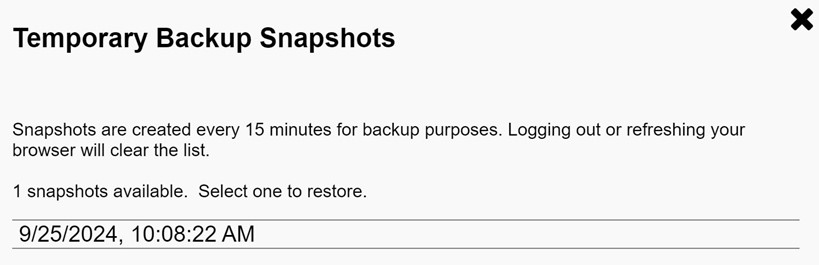
- Then select continue.
- Your current work will be saved in a new snapshot with the current time. If you need to pick a different snapshot, you can re-select the Snapshot icon.
- Important note: If using in an open book (non-locked down) exam, do not refresh the page as this removes the Snapshot memory.
Inspera Scan
How to use an Inspera Scan sheet
Your module team may set an Inspera exam which uses Inspera Scan sheets. Scan sheets are physical paper sheets which allows Newcastle University to digitalise student exam submissions which may be difficult to produce purely on-screen, such as drawings, mind maps, math workings, pictures, etc.
These physical Scan sheets are produced and printed on unique headed paper, with headers which must be filled in by students during your exam. These headers are what enables the scanning of the sheets and attachment to your exam submission.
There are two types, a plain Scan Sheet:
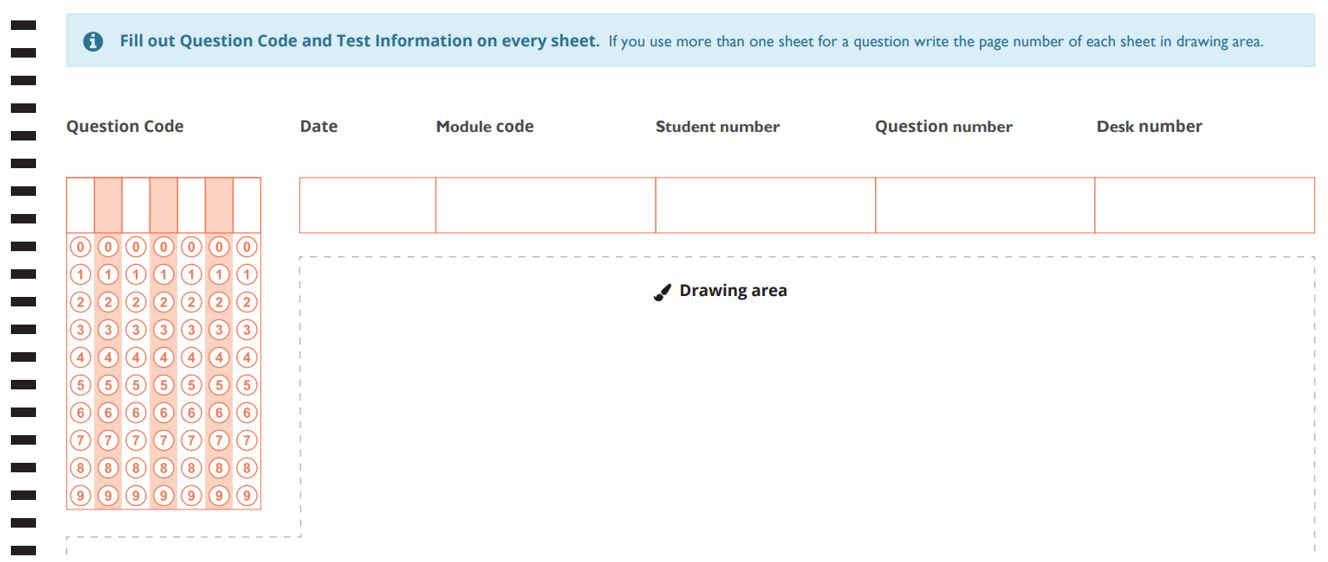
Or a grid style Scan Sheet:
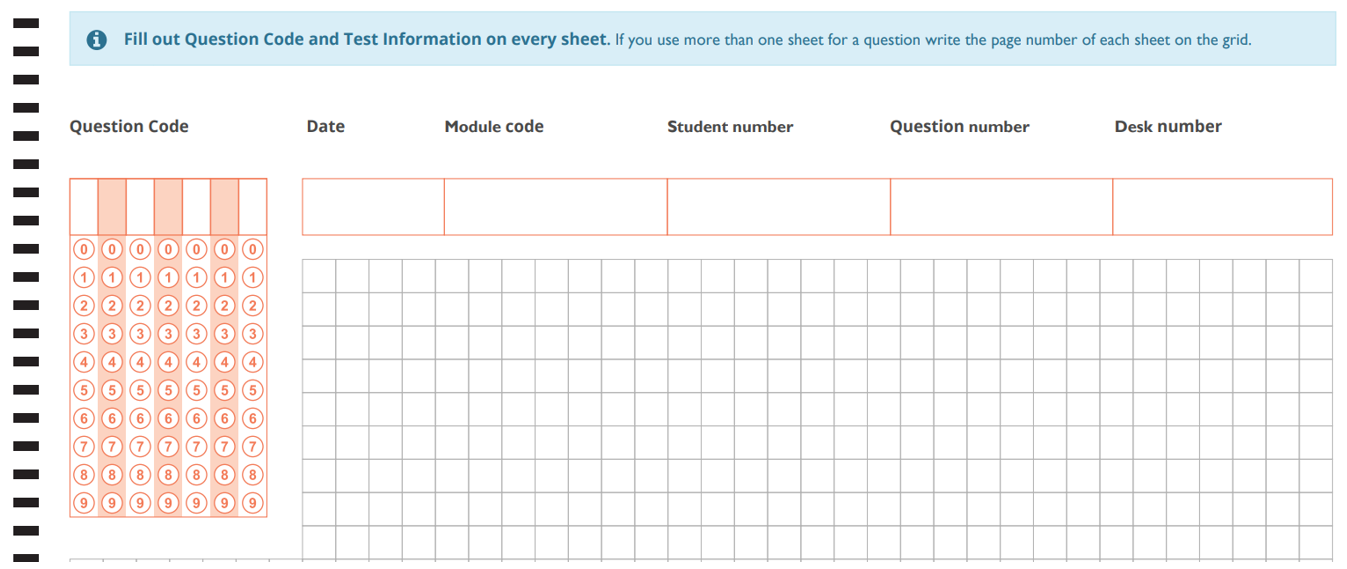
It is up to your Module Team if Scan Sheets (and which type, plain or grid) are used.
For Inspera exams using Scan Sheets you can:
- Use the scan sheets for anything that you need to draw or write on paper as part of your answer to an exam question. The sheets are scanned after the exam and uploaded into Inspera, so your marker will see the scan of your work online as part of your answer to the relevant question.
- Use pen or pencil on the sketch sheet. Do not use red ink. Use a separate sheet for each question.
- Draw or write on the scan sheet within the drawing area: for a grid sheet this is within the squared grid, for a blank sheet within the dotted line.
For Inspera exams using Scan Sheets you MUST follow the instructions. These instructions will also be available within your Inspera exam.
Instructions
Complete the steps below to make sure your scan is attached to the correct question for marking. Make sure you complete these steps before you press submit at the end of your exam.
- On the computer open the question that you want to use a scan sheet for. Below the question click the Show Question Code link, for example:

- On the scan sheet write the question code in the boxes at the top left. On the grid of circles below fill in the numbers that correspond to the question code. E.g.:
- Fill in the other boxes at the top of the scan sheet with the date, the module code of the exam, your student number, the question number you are answering, and your exam desk number. Do not leave any boxes empty.
- If you have used any scan sheets but do not want them to be scanned for marking (for example if you made a mistake on a scan sheet) draw a clear line through the sheet.
- At the end of the exam leave all the sheet(s) you have used on your desk for the invigilator to collect. If you have used more than one sheet, sort them into question number order with the first question on top. If you have used more than one sheet for a question sort them into page number order.
Inspera Take Home Exams
There is no requirement to download any software to take an Inspera Take Home Exam. The exam will be accessed through Canvas.
Please familiarise yourself with the Inspera Take Home Exam Student Instructions.
Accessing demo Inspera exams
To help you prepare for your assessment, you can try out our demo exams via Canvas. There is a locked down demo and an open book demo. Both demo exams reflect the same demo content. The locked down demo allows students to experience the in-person Inspera exam security, therefore this particular demo should only be taken within a Campus PC cluster (as the required software will be installed).
Accessing feedback
After an Inspera exam has been marked your Module teaching team will advise you how you should access feedback. If feedback is available on Inspera directly, you should access this via Canvas (the same way you accessed your exam).
- Click on the grey load button in the Canvas assignment
- Once the grey load button is selected Inspera will open
- Scroll down to view your candidate report
- Click to 'view report'
Support accessing demo exams
If you require support accessing these demo exams, please contact: it.servicedesk@newcastle.ac.uk.
If you have any questions about the use of Inspera or the demo exam, please contact: digital.exams@newcastle.ac.uk.
Module teaching teams may also make subject-specific practice exams available in your Canvas courses. If you have questions about practice exams, please contact your School.
