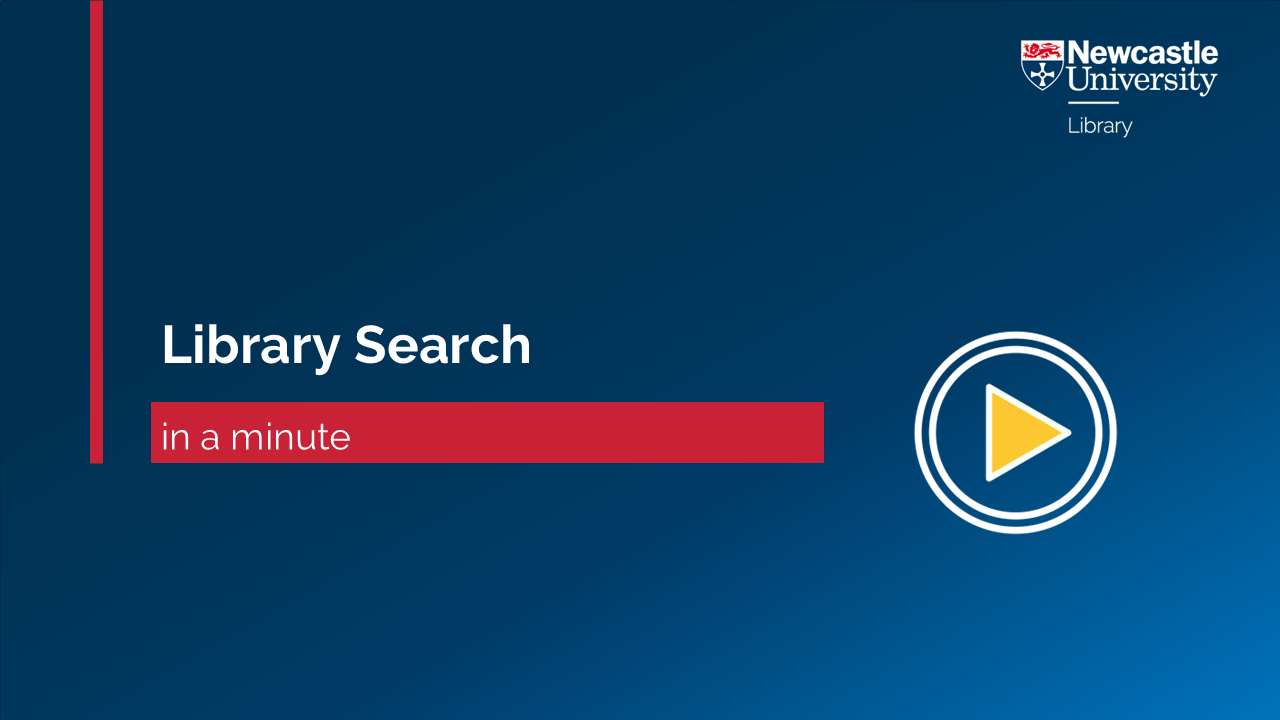Library Search
Discover how to make the most of our powerful search engine
Library Search is our library catalogue; a powerful search engine that holds records for all the physical and electronic items that you have access to here at Newcastle University.
You can use Library Search to find a specific title or works by a particular author, or you can browse information available by topic. It’s an excellent place to start your independent research, as it covers all subject areas and a range of information types.
When you log into your Library account via Library Search, you’ll also have access to a range of useful tools that allow you to save and set up alerts for important searches, pin your favourite resources, and tag saved items to organise them by topic or assignment.
Finding books and e-books
Library Search defaults to an Everything except articles search. This will find whole publications such as books, e-books, journal titles, theses and database titles.
To find a book, enter your topic keywords or the title and author of a known book and click search. Then use the filters on the left to refine your results to Books only. Click on the title of the book to find out more about it and where it is located in the Library. Remember to note down the shelfmark of your book (made up of a Dewey Decimal number and three capital letters e.g. 658.11 SCA) so that you can quickly find the book on the Library shelves.
If a book is out on loan, Library Search will show you the date when the next copy is due back. Be sure to place a reservation, so that you get access to books that are in high demand.
Finding journal articles
Use an Everything search to broaden your search to find journal articles, conference papers and more.
Enter your keywords into the search box, change the search to Everything using the drop-down options, then click search.
There are more filter options available following an Everything search so you can refine your results in a number of ways. For journal articles, limit to articles.
Refining to peer-reviewed journals will provide you with results containing articles that were published in scholarly/ academic journals only.
Advanced search
Advanced search can help you build more complex search queries to find the most relevant results for your topic.
Using a range of drop-down options you can refine your search to a particular resource type, language or date. You can also specify if you want to look for your keywords in a particular search field, such as author, title or subject. Advanced search can help you to effectively combine your keywords using linking words AND, OR and NOT (Boolean search operators) too, making it easier to construct complicated searches.