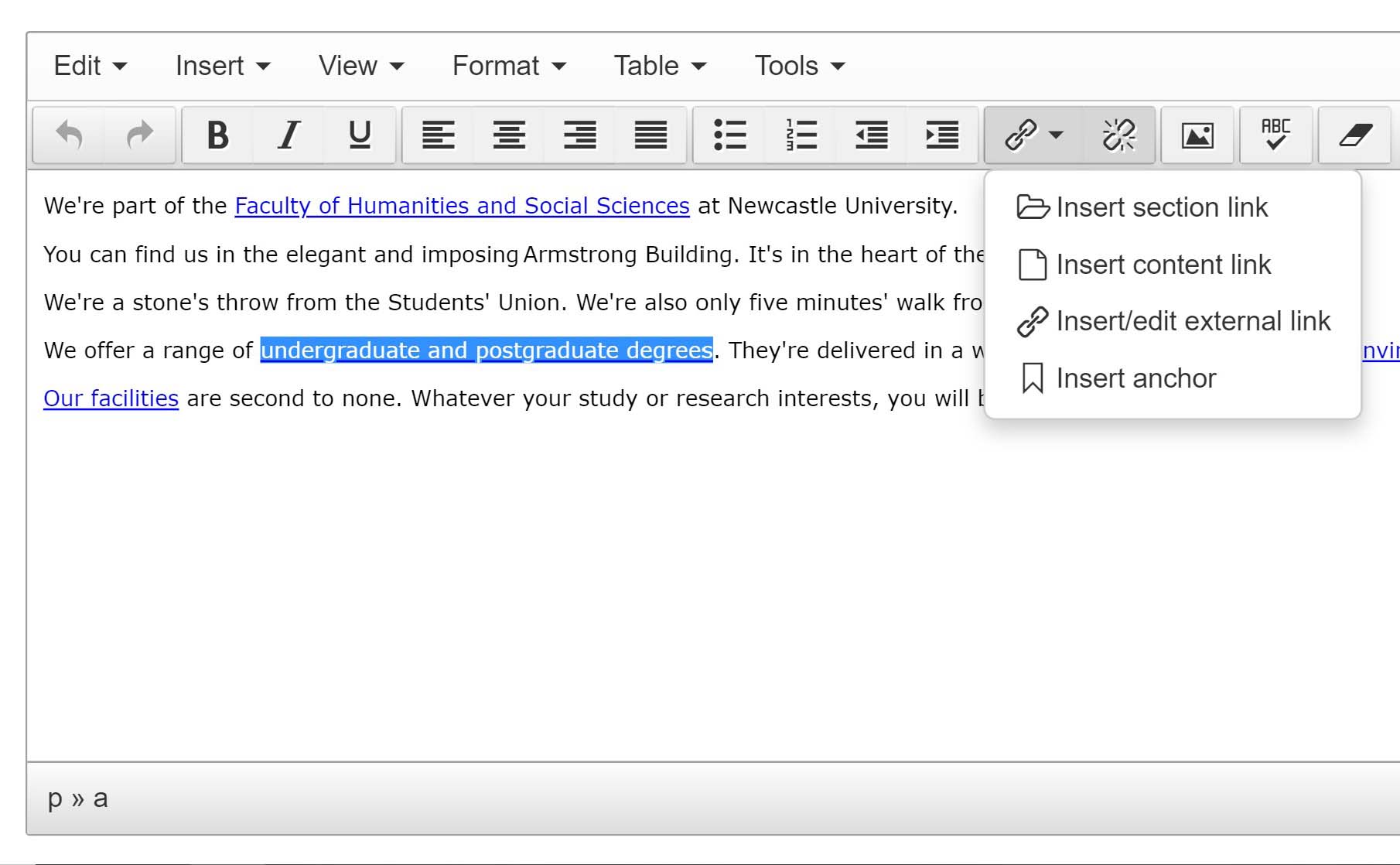Hyperlinks
Hyperlinks help you to write actively, support scan-reading and enhance search engine optimisation.
Link text should be descriptive of the content you’re linking to. The visitor to the page should have an idea of where the link will take them.
Phrases such as ‘click here’ or ‘download’ are unhelpful and not accessible.
Link text should be short phrases – don’t link entire sentences.
Generic phrases hinder search engine optimisation (SEO). Search engines, like users, take notice of link text. It’s important that link text contains keywords and phrases that you want to rank highly for.
Links should always open in the same browser tab/window. The users can decide whether they want to open a new tab/window.
Broken links
Check links regularly to make sure they work. Broken links damage your sites credibility to users and won’t help search engine optimisation. Our editors use Silktide web governance platform to find and fix problems in their web pages, including broken links.
Types of hyperlink
There are a several link formats used in T4:
- Section – link to a section (page) within your site
- Content – link to a specific component within a section on your site
- External – include a link to a page that sits outside of your site or add a link to an email address
- Relative/manual – where a component doesn’t allow for a section link, manually input a URL to link to a section within the site
Section link
Highlight your text then use the Link tool to select 'Insert Section Link'.
The select ‘Select Section’ pop-up window will open. ‘Expand’ the section www.ncl.ac.uk, then browse the T4 Site Structure and ‘click’ the name of the Section to be linked to. This action applies a 'Section link' to your content.
Content link
Highlight your content then use the Link tool to select Insert Content Link.
Browse the Site Structure, find and click the name of the Section which contains the piece of content to link to. Click the name of the piece of content to be linked to. This action will apply a link to the content in the page.
External link
To create a link to a page which sits outside of your site ‘highlight your content’ then from the tool bar select 'Insert/edit external link'.
Copy and paste the full page address into the URL field (eg https://bbc.co.uk). Click OK to apply the link to your content.
To link to an email address, 'highlight your content' then add the email address to the URL field (eg webmaster@newcastle.ac.uk). T4 will recognise that you've included an email address. A pop-up window will appear with the message:
'The URL you entered seems to be an email address. Do you want to add the required mailto: prefix?
Click OK to apply the email link to your text.
Manual link
Some components (such as Key Messages) don't have buttons for ‘Add section link’ and ‘Add content link’. In these components a link address (URL) must be entered into a 'Link' field.
To make a link to a section within your site you must create a 'relative link'. This link can be added to the link field within the component.
To form a relative link to a page within your site structure ‘remove’ https://www.ncl.ac.uk/ from the beginning of the url. The link should display the filepath for the destination page, eg:
/dental/research/ or /dental/research/environment/
Paste this URL into the link field.
To link to a page outside of your site, add the full URL to the link field eg:
https://www.ncl.ac.uk/postgraduate/courses/degrees/archaeology-ma/