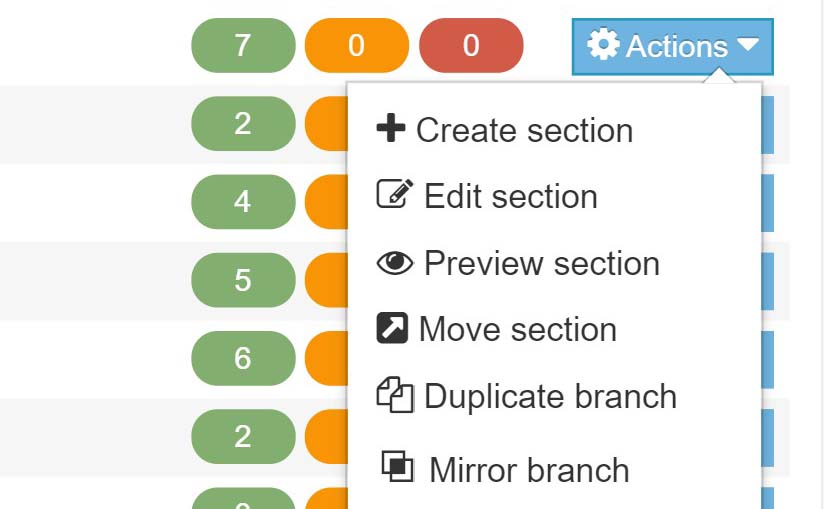Getting started with T4
An overview of the T4 Content Management System interface.
Our T4 user guide is also available to download: T4 v8 Guide for Editors (PDF: 1.3MB)
Log in to T4
Your login will be setup after you attend T4 training.
T4 Content Management System Version 8 (T4) is browser based so you can work on your web pages when on or off campus:
- do use Chrome, Firefox, Microsoft Edge or Safari browser to access the system
- don’t use Internet Explorer (this browser won't support all functions of T4)
To access T4 Version 8 browse to https://t4v8.ncl.ac.uk/terminalfour/login.jsp
Use your University Campus ID (‘nxxxx’ id) and password to log in. This login provides access to the web pages and Media Library folders associated with your site.
Site Structure
When you login to T4 CMS you'll see your Site Structure as the default page.
This Site Structure displays the sections that make up your website. A section can be a page of content, a link to an external site, or support how the site functions.
A section with sub-pages below is called a Branch.
The Site Structure makes adding, moving, duplicating and deleting sections straightforward. Like managing folders on your PC. You can also:
- get an overview of the status of content
- see the number of content items in a section
- use the Section Action Menu options to edit content, or create and manage Sections
The Site Structure has a button in the Header so you can return to it regardless of what screen you are on.
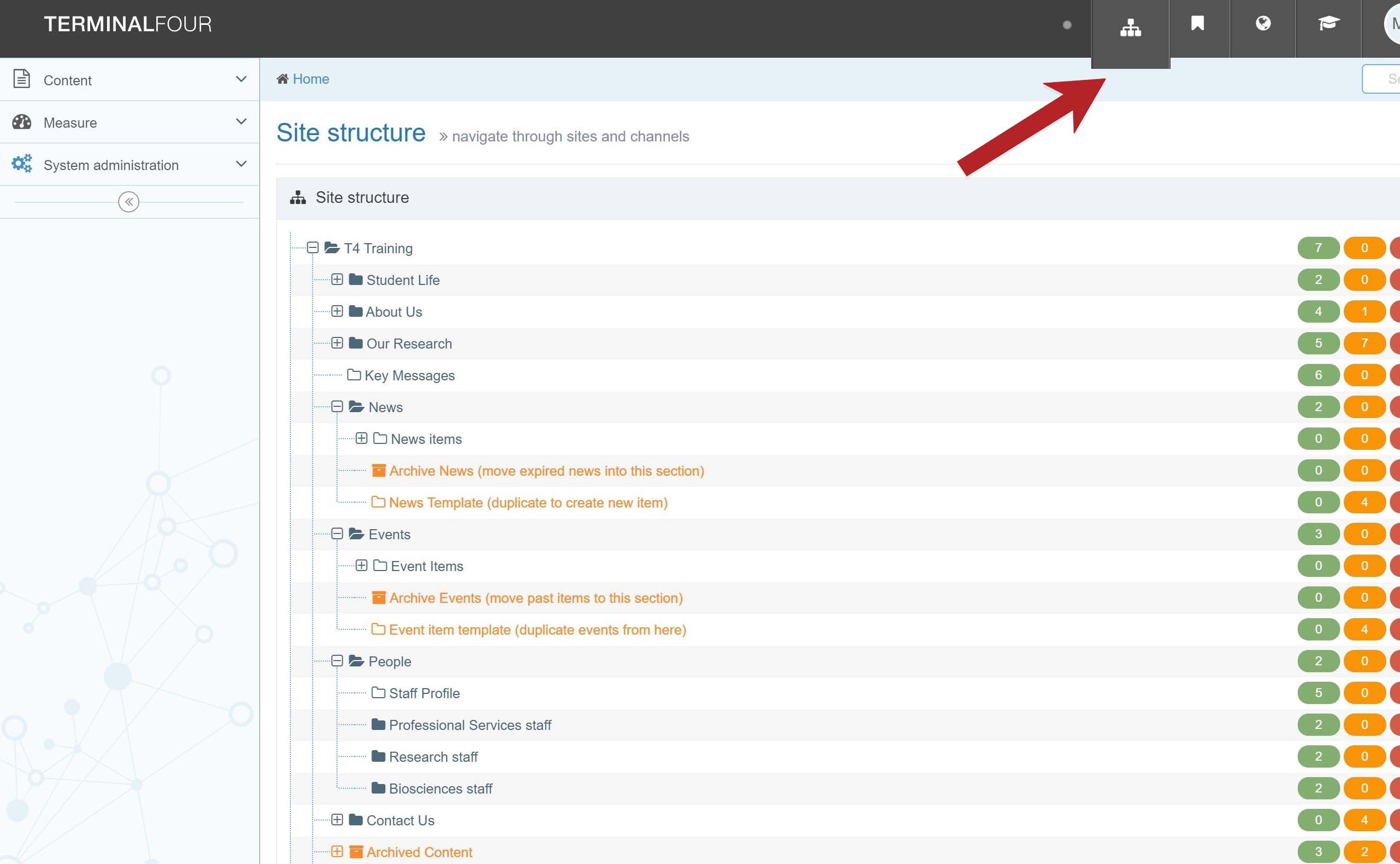
Section Icons
In the Site Structure, you will see different Section types. Each type has an icon:
| T4 icon | Icon name | Description |
|---|---|---|
| Dark folder | Normal Section | The Section publishes and is available in Navigation |
| Orange folder | Pending Section | The section status has been set to 'Pending'. Updates will not be published until this is changed to 'Approved'. |
| Red folder | Inactive Section | The Section status has been set to 'Inactive'. Updates will not be published. Inactive sections will be 'removed' from T4. |
| Clear folder | Hidden Section | The Section publishes but does not appear in the site Navigation. |
| White box with arrow | External link section | The Section links to an external URL |
| Archive box | Archive Section | Content in this section will not update on Publish or appear on the site. |
The 'hidden' sections named Zephyr Section Banner and Zephyr Section CTA Links are placed inside a section and contain the image or CTA links which appear in the page header .
Other 'hidden sections' support the construction of the template. These sections are not related to content: Zephyr Section Header, Zephyr Footer, Zephyr Section Styles, Section Colours, Site Menu Object.
Status column and actions menu
Use the Content Status column to the right of a section to check if content has been Approved for publish or is Pending (awaiting approval):
- Green column: number of Approved content items
- Orange column: number of Pending content items
- Red column: number of Inactive content items
The blue Actions Menu to the right of each section allows you to make changes to that section or to the content within the section. Options include:
- Create section (add a new section to the Site Structure)
- Edit section (edit the name or output url)
- Preview section (see how content updates will appear in the page)
- Creat content (add a new peice of content to a page)
- Edit content (edit a piece of content)