Add Media to the Media Library
Add, replace or delete media in the Media Library.
To add an image or document to the Media Library, expand the 'Media Categories' structure. Find the folder named for your site and expand the structure.
Click to highlight the destination folder for the item you want to upload. There'll be sub-folders for your Images and for Files.
With the destination folder highlighted, click the Add Media button found top-right of the screen.
Media details screen
In the Media details screen use the Media file field to drag-and-drop a file or click to choose a file from your desktop. This will bring a Preview of the image into the field.
Add a name for the item to the Name field. This identifies the item in T4 Media Library
- image name: include reference to the component the image is cropped for,
eg Balloons - Page Header - document name: this text will appear in content as the document link
Add a description: this should say what is happening in the image (not required for documents)
Leave the Metadata field blank.
Click the Save Changes button at the bottom right of the screen to add the item to the Media Library.
Remember to name the files properly to facilitate future searches, eg page-header-tyne-bridge.jpg.
Update or replace a Media Library asset
You can easily update an existing Media library asset, perhaps to add a re-crop of an image or to upload the latest version of a document.
Replacing an asset is especially useful when the asset is used multiple times across a site.
To upload a replacement file to an asset (image or document):
- find the asset in the Media Library and click the name
- drag-and-drop or browse to upload the new item
- Save Changes
When content is re-published the new image or document will appear in your page.
Delete media
You can Delete an image or document from the Media Library but once deleted the item can’t be reinstated.
Before you delete an item from T4 go to the asset in the Media Library to check that it's no longer linked to content.
Find the image or document in the library and click the Name. Go to the Usage tab. The Location column will list all sections where the asset is currently used:
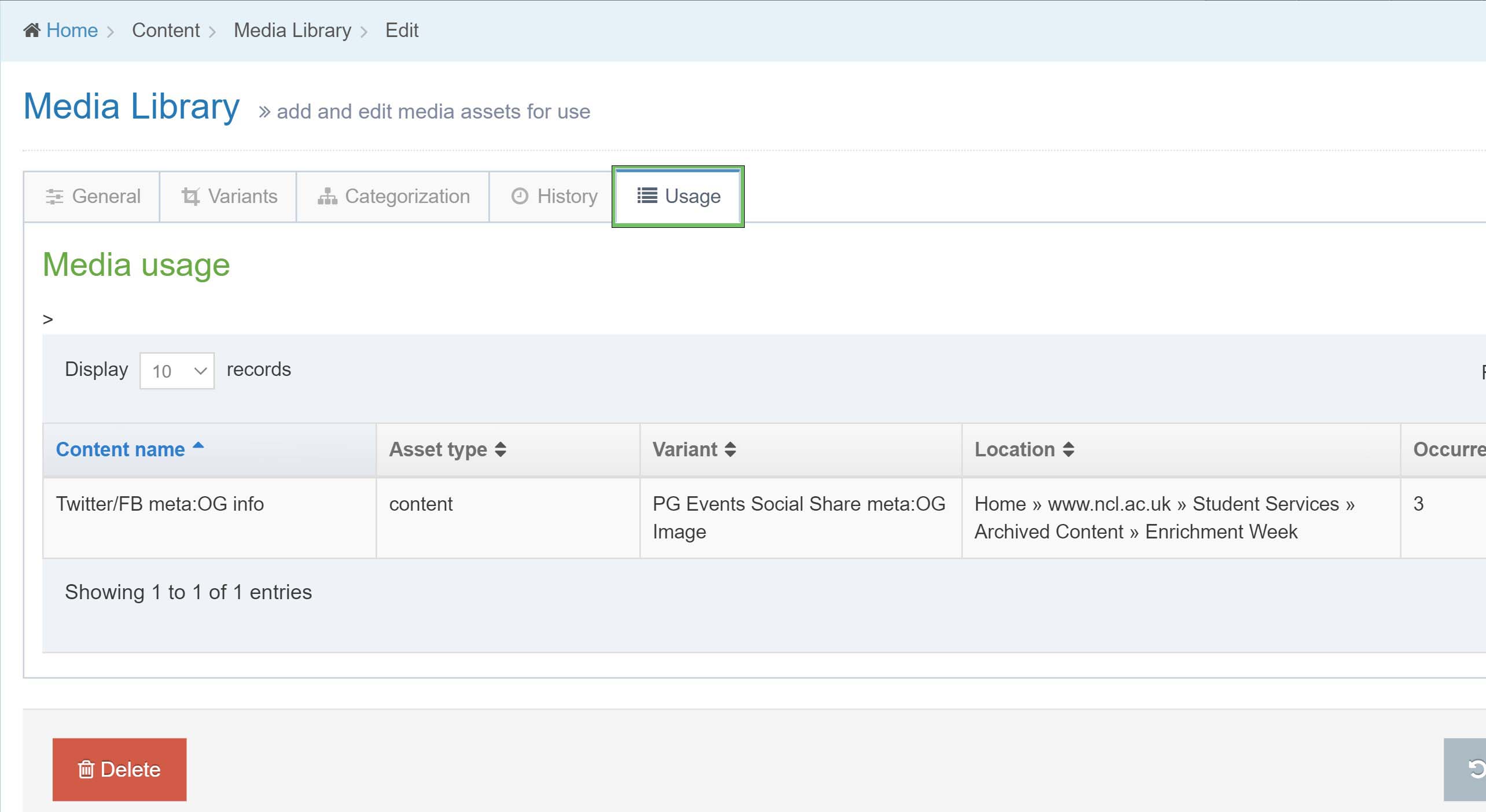
If the asset is in use deleting it will remove content from your live pages. Consider replacing the asset with something else before removing it from the library.
To delete an asset, find it in the 'Media Table' and use the Actions menu to select Delete. The item status will change to Inactive.
Inactive items are removed from your site by our T4 Administrator. This happens every Tuesday between 08.00 and 10.00.
