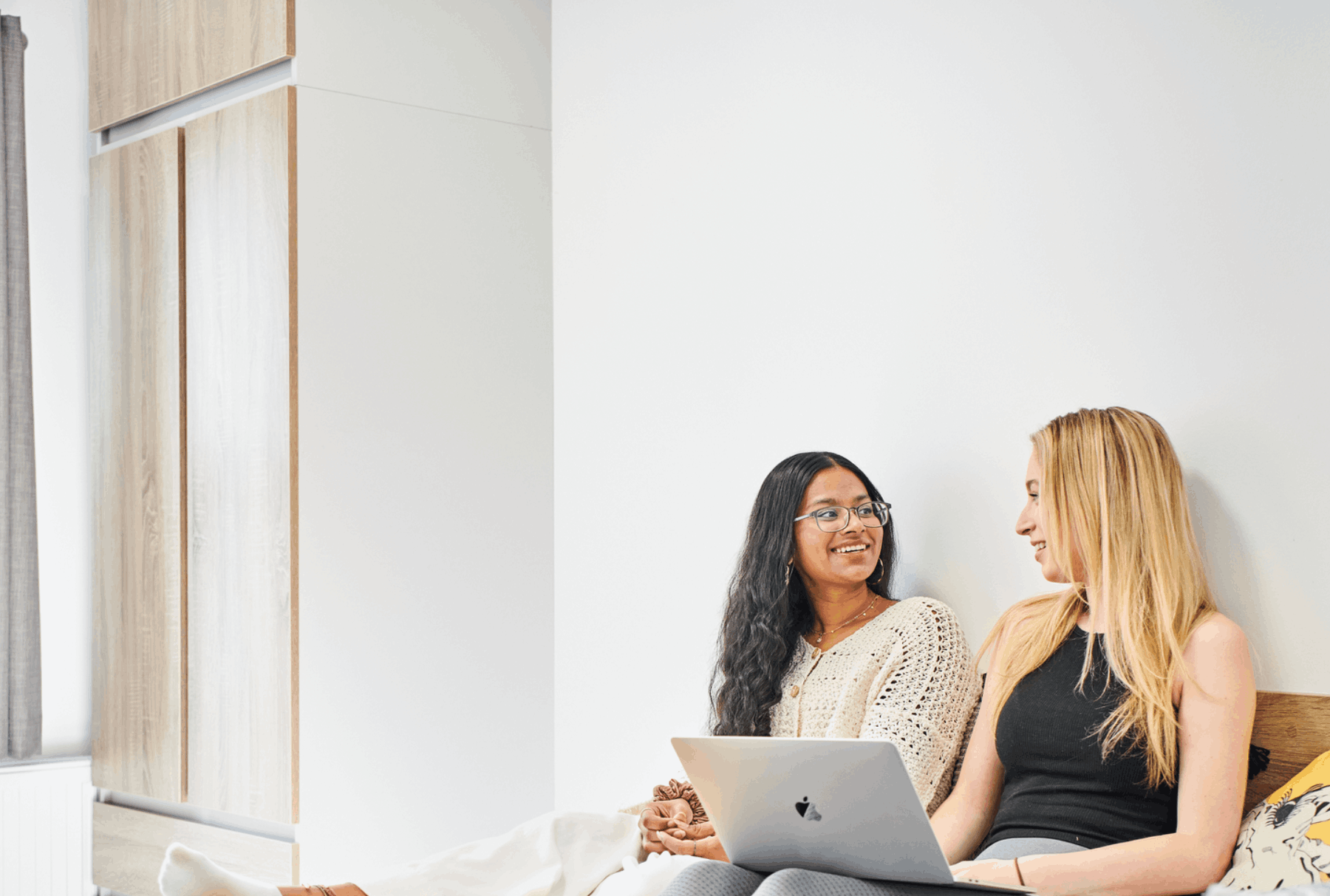Internet Connection
Find out how to set up your internet or report connection issues.
Setting up your internet
Your first step in connecting your device is to follow the instructions on the University’s IT Service’s website. They have all of the information that you need to access Wi-Fi in your accommodation.
Activate WiFi Calling (for Park View residents)
Due to poor mobile network signal, Park View residents will also need to activate ‘WiFi calling’ on their phones. This lets you make and receive calls and send messages over a Wi-Fi connection when your mobile network signal isn't available.
Apple
- Check that the device you want to add has the latest version of software.
- On your iPhone, go to Settings > Phone > Wi-Fi Calling.
- Turn on Add Wi-Fi Calling For Other Devices.
- Go back to the previous screen, then tap Calls on Other Devices.
- Turn on Allow Calls on Other Devices if it's not on. A list of your eligible devices will appear under Allow Calls On.
- Turn on each device that you want to use with Wi-Fi Calling.
Android
- Go to Settings > Network and Internet.
- Tap Calls and SMS.
- Tap a network under Wi-Fi calling.
- Toggle Wi-Fi calling on.
- Open the Phone app.
- Once enabled, your phone will automatically switch to Wi-Fi calling if connected to a strong Wi-Fi network.
Connection problems
If you're still having problems connecting, you can book an appointment and bring your laptop, mobile device, or tablet to the University's Connection Clinic located at the Old Library Cluster between the hours of 09:00 - 17:00 Monday to Friday.
You can also book an appointment for a Network Advisor to attend and ensure there are no issues with our Wi-Fi, servers or electronic equipment by completing this form.
Connect your game console, smart TV and other devices to the Internet
You can connect your computer, game console, smart TV and other devices to the internet through our Student Network Access. Refer to our Connect to WiFi Network page to help you get connected.
If you have any questions, please contact the IT Service Desk at 0191 208 5999 or email it.servicedesk@ncl.ac.uk. Don't forget to let us know where you're trying to connect from and what device you're using.