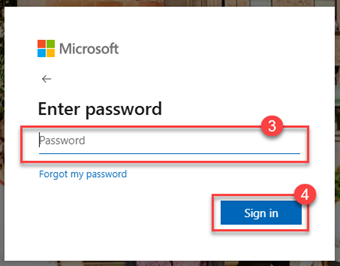Accessing Canvas
NEW: A vision for education and skills at Newcastle University: Education for Life 2030+
Accessing Canvas
Canvas is a browser-based, meaning you can access it from any modern web browser without needing to install additional software. There are several ways to access the Newcastle University instance of Canvas, and we’ll guide you through the different access points and show you how to log in using your existing Newcastle University credentials.
Is your browser compatible with Canvas?
To check if your browser is compatible with Canvas please visit What are the browser and computer requirements for Instructure products?
Users may experience some issues using Canvas with Apple products, for example Safari. This is due to the security settings within these products that prevent cross-site tracking. If you do experience issues, please try another browser.
Direct Access via URL
The quickest and easiest way to access Canvas is by entering the Newcastle University Canvas URL into the address bar of your browser.
- Type into your address bar https://canvas.ncl.ac.uk
- Press Enter
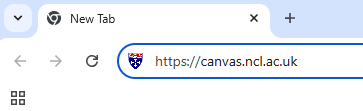
Staff Site Link
You can also navigate to the campus system via the Newcastle University website.
1. Go to the Newcastle University website (www.ncl.ac.uk).
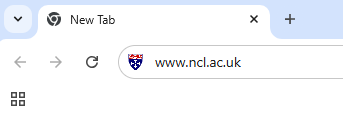
2. Navigate to the “Staff” section from the Navigation Bar.

3. Select “Staff Homepage”.
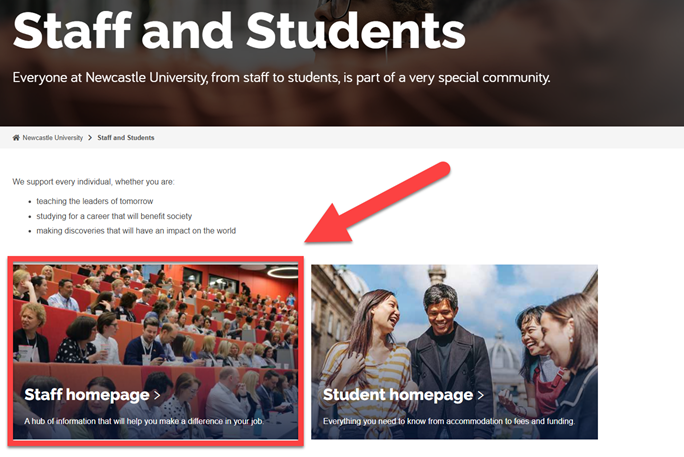
4. From the Staff Homepage, select “Accessible Menu”.

5. Click on “Canvas”.
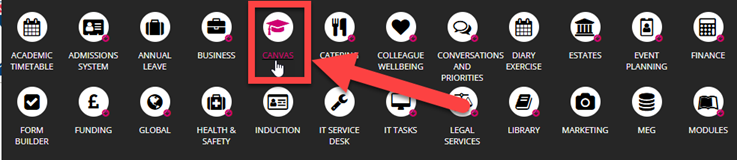
You will then be presented with the login screen for Canvas.
Already Logged into Newcastle University Systems via Single Sign-on (SSO)
1. Navigate to the Canvas Login screen and select the blue login button located within the Newcastle University box.
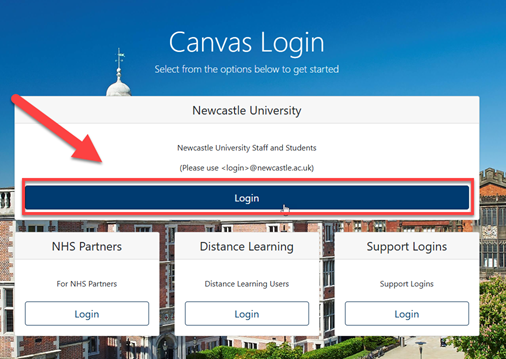
2.If you are already logged into the Newcastle University systems, select your correct account. This will be your login ID followed by @newcastle.ac.uk.
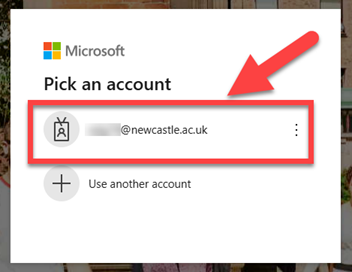
3. Once you have selected the account, you will be directed to the Canvas dashboard.
New Canvas Login
1. Navigate to the Canvas Login screen and select the blue login button located within the Newcastle University box.
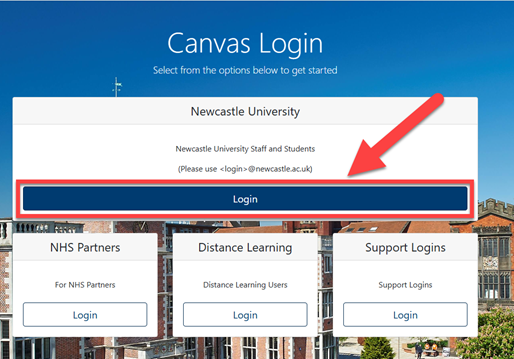
2. In the Sign In box, enter your Newcastle Login ID in the box provided (1). This will be your login ID followed by @newcastle.ac.uk. Once you have entered your Login ID, select Next (2).
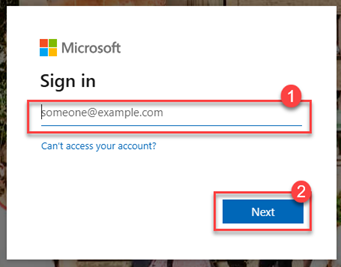
3. Enter your password in the box provided (3) and the select Sign In (4).