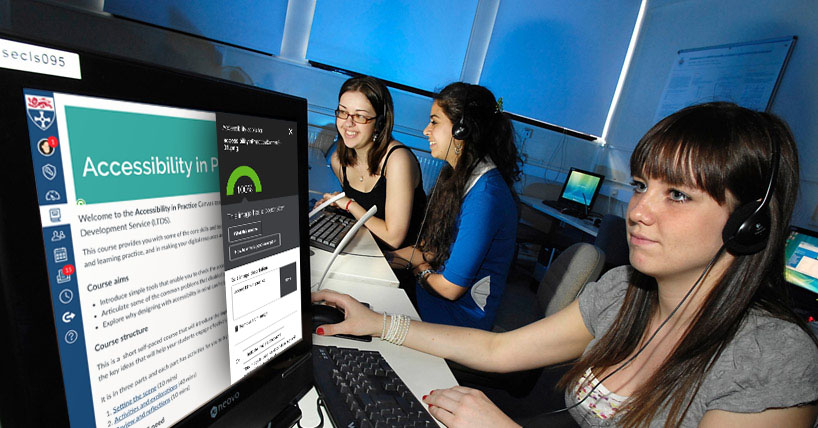Edit & Share Recordings
NEW: A vision for education and skills at Newcastle University: Education for Life 2030+
Editing and reusing existing recordings
Editing Recordings - for information on how to top and tail recordings, add quizzes and additional materials see the editing guide:
Copying Recordings or reusing recordings for a new audience - if you are reusing or repurposing existing teaching event recordings please copy the recording and move the copy to the folder that your intended audience has access to (usually the folder associated with the Canvas course).
If you wish to edit the recording before you make it available to the new audience we recommend moving the copy to your “My folder” or “PCap folder” where you can work on the recording before moving it to an appropriate folder for your audience (usually the folder associated with the Canvas course).
Uploading existing content to ReCap
You can upload video and audio recordings made using other software (e.g. Zoom) to your ReCap folders from your browser or directly from within Canvas.
- Upload content to ReCap (.docx)
- Upload existing media to ReCap from Canvas (Canvas Orientation)
Publishing ReCap recordings in Canvas
There are three ways you can provide students with access to your ReCap recordings in Canvas.
- By making the ReCap menu item available to students – this will provide access to all recordings associated with the module as soon as they are processed.
- By publishing a ReCap link as a module item – this allows to you to make each recording available individually when you wish students to see them and alongside other relevant materials.
- By embedding the recording within a Page – similar to publishing a link as a module item, but the recording appears as part of a Page and can be viewed within Canvas.
You can use all of these options within the same course depending on what is most appropriate for the recording you are making available and the content you want to make available alongside it.
- Making the ReCap course menu item available or unavailable to students (Canvas Orientation)
- Publish a ReCap link as a Canvas module item (Canvas Orientation)
- Embed a ReCap recording in a Canvas page (Canvas Orientation)
Viewing ReCap Recordings
All ReCap recordings are made available in a streaming format and can be viewed on any device. They are not available to download.
Recording of lectures or seminars will be made available to view directly via the Virtual Learning Environment (Canvas or MLE). Other recordings will usually be made available to view via distribution of the recording link.
If you are asked to log in please use your regular University username and password and ensure that you choose Canvas from the login options (unless you are undertaking the MB BS programme when you should choose Medical Sciences Authentication Portal).
Recordings are usually retained for 6 years, however content may be removed at any time by the creator, should it become out-of-date or irrelevant or may be archived if it has not been created or viewed within the last 2 years. Creators and viewers can restore archived content by following the guidance on the Panopto support site.
If you have any problems accessing or viewing recordings please follow the instructions for logging in and if you continue to have problems please contact the ReCap Team via the IT Support Portal