Inspera Essay Comments Feedback Release
NEW: A vision for education and skills at Newcastle University: Education for Life 2030+
Enabling students to view feedback comments on essay questions without auto marked question information and correct answers being shown
Background
Inspera's feedback release aims for transparency for all exam questions, however this had caused limitation. Module teams have requested for a method of releasing Essay comment-based feedback to students, without revealing correct answers to automated marking sections; such as banks of multiple-choice questions. A workaround is available.
For general information about all feedback release options please see our dedicated Inspera Feedback Release webpage.
Enabling essay comment feedback only
Follow the instructions to enable essay comment feedback in your Inspera exam:
1. When marking an Inspera exam which includes essay feedback comments that you wish to be visible to your individual students, comments must be saved as visible to candidate in the Grade area.
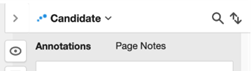
1.a. Feedback comments for individual student submissions are known on Inspera as ‘annotations’ and/or ‘page notes’. Annotations refer to comments from the marker, directly about selected words/sentences from the submission. Page notes, refer to comments from the marker about a question overall, and this could be a general comment that is not linked to a specific point in the submission. Both annotations and page notes can be released to individual student submissions. To see more about annotations or page notes head over to the Inspera Marking webpage and navigate to ‘How to mark manually marked questions using Inspera’.
2. You must finalise marking to enable feedback release i.e. marks must be confirmed.
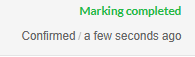
3. Navigate to the Deliver tab for your exam. You can do this by clicking options and then ‘open test in deliver’.
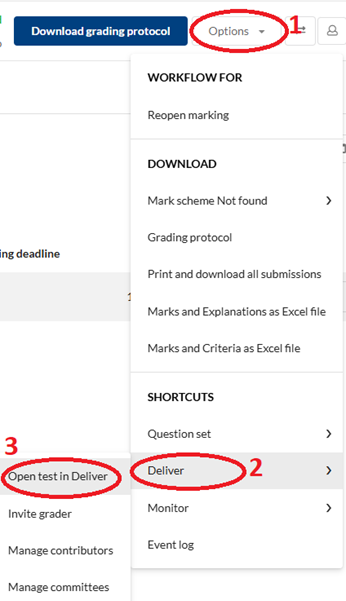
4. Within Deliver, scroll down and click ‘show/hide details’ next to ‘Options’. Navigate to the 'After test' section.
5. Tick 'Share comments with candidates (on the right hand side within After test).
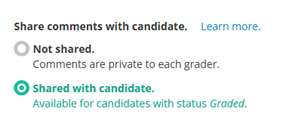
5.a. Do not tick ‘Enable Candidate Report’, ‘Allow candidate post-submission review’ or ‘Include correct answers’. While these settings are usually required for feedback release, for releasing only essay comments, these must be left unticked.
Student View
NOTE: The Canvas assignment point is where students access their Inspera exam and where they access their feedback. The assignment date available options MUST be updated for to students see feedback.
Once students load the Inspera exam from the assignment point to access Essay feedback comments they’ll do this by:
1. Clicking ‘see more details’
2. The student view will then enable them to see if question(s) have had any comments: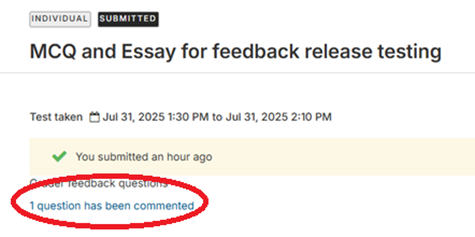
3. Students click on the hyperlink that will state 'X question(s) has been commented'.
4. Students should then click on the title of the question.
5. This brings up the student submission where they can view the written essay answer they provided.
6. To access the comments/feedback, student should click on the expandable arrow option (on the right hand side).
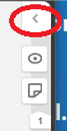
7. Students then can view any annotations and page notes left for them by markers.
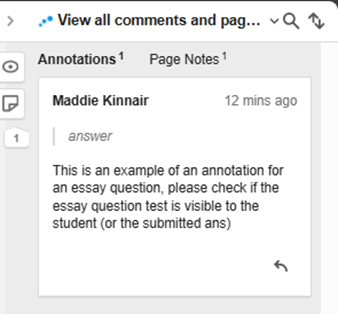
Limitations of Releasing Essay Comments Only
Please note that releasing Essay comment-based feedback to students, without revealing correct answers to automated marking sections is a workaround only and does pose some other restrictions. Using this method means:
- Students would be unable to see total final marks on Inspera however this would still be shown on Canvas Gradebook.
- There’s no granular marks breakdown when using this method. Seeing a score for an auto marked question, would mean the question and the question correct answer is visible.
- Students can only see the question and their submitted answers if an annotation or page note was left for them by a Grader.
- Page notes and annotations can only be left individually. NOTE: Leaving a page note for all candidates on a particular question becomes disabled when using this feedback release setting.
- Common feedback statements for full cohorts is not possible when using this feedback release method.
If you have any questions specifically about your feedback use case, please contact digital.exams@ncl.ac.uk.
