Multiple Attempts
NEW: A vision for education and skills at Newcastle University: Education for Life 2030+
Using Multiple Attempts in Inspera
Module teams can allow their students to take practice auto-marked Inspera exams repeatedly, either by unlimiting the access so a student can submit as many times as they wish, or by setting a defined number of retakes.
Important note: Multiple Attempts is a feature which supports formative auto-marked exams. There is no option to lock down an exam using Multiple Attempts.
Multiple Attempts can help students to learn rapidly and understand topics by allowing them to practice until answers are correct. This can also allow for a dynamic and effective learning experience.
Students can:
- Improve their understanding of the topic by practicing multiple times
- Increase their confidence by identifying and correcting mistakes
- Prepare more effectively for exams by identifying improvement areas.
Exams which can use Multiple Attempts
Multiple Attempts can be used with exams which are using automatically marked questions or manually marked questions. However, the recommended set up will be different depending on the types of questions being used.
If you are using auto-marked questions as your basis for Multiple Attempts, please note:
- You’re able to use pre-defined feedback, which can be set so students see the feedback immediately after the test submission. It is recommended that if Module Teams enable Multiple Attempts, pre-defined feedback is used, as this can aid students and help them to improve their understanding of the exam content.
- We recommend setting attempts available as automatic release to students, this means students can access their next attempt once they’ve submitted the prior attempt (there’s no need for Graders to open attempts as formal marking is not required).
If you are using manually marked questions as your basis for Multiple Attempts, please note:
- There will be no auto populated scoring for manually marked questions, Graders will need to mark the student attempt before the next attempt is released to students.
- Feedback will have to be added by Graders before the next attempt is released
- We strongly recommend:
-
- Setting attempt creation with specified time windows meaning the creator of the test has the flexibility to schedule attempts as they wish.
-
- Setting attempts available as ‘Grader control’ meaning Graders must open next attempts for students.
Important note: Multiple Attempts cannot be disabled after activation. It is highly recommended that the exam settings, including date/time, are correct before activation.
Auto-Marked Questions
Setting up Multiple Attempts with Auto-Marked Questions
Important note: Multiple Attempts as a feature cannot be used with templates. Please ensure when setting up, your template is left blank.
1. Within the Deliver Tab, you will need to edit the exam settings and click ‘Enable Multiple Attempts’. (Once activated, the greyed box will turn green and include a white tick symbol).
2. You will be prompted to ‘choose method for attempt creation’ for auto marked tests, select ‘system automatically creates attempts’.
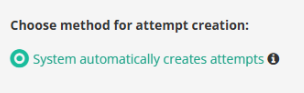
3. Next, set a maximum number of attempts. If wishing students to have an unlimited number of attempts, click ‘Unlimited Attempts’. In this example, there’s a limit of 5 attempts set:

4. You will then be prompted to ‘choose how attempts are available’ for auto marked tests, select ‘candidate control’. This means students can access their next attempt once they’ve submitted the prior attempt.

5. Under ‘Setting final result’, choose the most appropriate option for your exam which will be applicable as part of your student feedback. Options are:
- Highest: The highest score achieved among all attempts will be the final result.
- Average: The average score obtained across all attempts will be calculated and used as the final result.
- Latest: The most recent score from the student’s attempts will be the final result.
Important note: Multiple Attempts cannot be disabled after activation. It is highly recommended that the exam settings, including date/time, are correct before activation.
Student feedback when using Multiple Attempts with Auto-Marked Questions
When using Multiple Attempts, it’s recommended that feedback is set to be released to students immediately after each test attempt. In the below instructions, feedback is set so that students see full details of their attempt instantly.
Instructions
- Ensure the ‘Candidate report’ is enabled in the Parent Deliver tab
- Navigate to the After test section of your exam
- Under Post-submission Review tick:
- Allow candidate post-submission review
- Include correct answers and results page
- Instant post delivery access - this enables the feedback to be available to students as soon as they have submitted
- Scroll to 'Final results' and tick 'Show Final Marks or Grades on Candidate dashboard’.
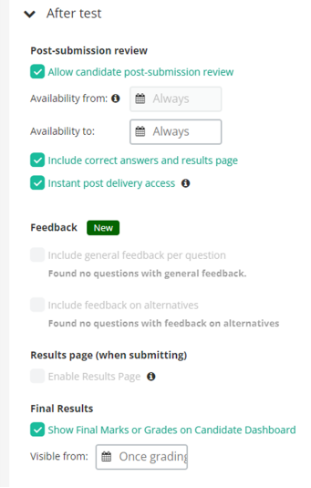
If using pre-defined feedback per question and answer alternatives, the following option will be visible for selection:
- Include general feedback per question
- Include feedback on alternatives
Important note: The candidate report must be enabled in the Parent Deliver area for your test. Although for marking purposes, instructions will refer to accessing each test Attempt, you cannot turn on feedback from within an Attempt Deliver area. For more information, please see section 'Editing auto-marking with Multiple Attempts' on this webpage.
Student view of Multiple Attempts with Auto-Marked Questions
Before Attempt 1, students view within Inspera will reflect that this is their first attempt and may reflect information relevant to the options picked by the Module Team. For example, in the below demo, students are advised they have unlimited attempts and that their final result is calculated as an average.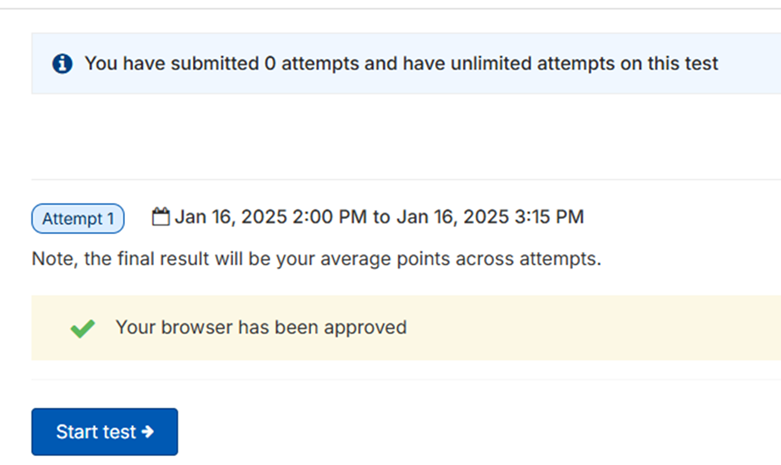
As students’ complete attempts the number of attempts will raise from 0, and the number of attempts left will remains visible.
Students (after each attempt is submitted) can review their attempt by clicking ‘view submission’.
Important note: To access their next attempt, students must access their exam from the Canvas assignment point. Reloading or refreshing in Inspera will not enable the next attempt.
Number of Attempts (For Auto-Marked Questions only)
It is up to the Module Team how many attempts/retakes a student has at the exam.
It is possible to change the maximum number of attempts until the exam start time. This would be possible by deactivating the exam and editing the maximum number of attempts, Deactivation is not possible once the exam is live and students have begun.
Important note: if you are decreasing the maximum number of attempts, there is no need to deactivate the exam. Please note that the number of attempts cannot be lower than the number of attempts submitted by any student, i.e. if a student has submitted x5 times, the number of attempts could not be edited to be under 5.
Setting up Multiple Attempts with Manually Marked Questions
Important note: Multiple Attempts as a feature cannot be used with templates. Please ensure when setting up, your template is left blank.

1. Within the Deliver Tab, you will need to edit the exam settings and click ‘Enable Multiple Attempts’. (Once activated, the greyed box will turn green and include a white tick symbol).
2. You will be prompted to ‘choose method for attempt creation’ for manually marked tests, select ‘I want to specify attempt time windows’. This means the individual setting up the test would have flexibility to schedule attempts. This is recommended as the workflow for manually marked questions as there must be marker input prior to feedback release.

3. Once selected, you can ‘add attempts’:
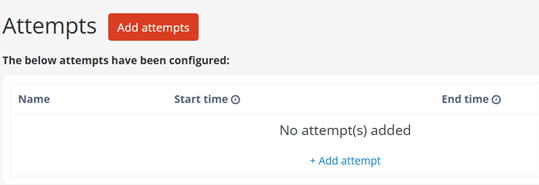
Each attempt will enable a different start/end time which you input:
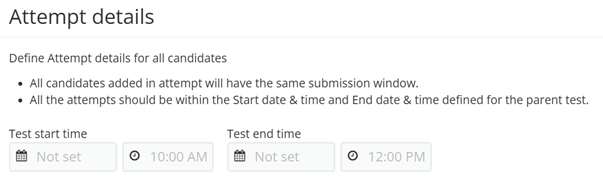
Click ‘create attempt’ to save and ‘add’ to create another.
Important note: All attempts must be within the Start date and time and End date and time defined for the parent test.
4. You will then be prompted to ‘choose how attempts are available’ for manually marked tests, select ‘Grader control’. This means Graders can release students’ next attempts once marked.

5. Under ‘Setting final result’, choose the most appropriate option for your exam which will be applicable as part of your student feedback. Options are:
- Highest: The highest score achieved among all attempts will be the final result.
- Average: The average score obtained across all attempts will be calculated and used as the final result.
- Latest: The most recent score from the student’s attempts will be the final result.
Important note: Multiple Attempts cannot be disabled after activation. It is highly recommended that the exam settings, including date/time, are correct before activation.
Student feedback when using Multiple Attempts with Manually Marked Questions
When using Multiple Attempts, with manually marked questions it’s essential that feedback is released to students after marking has occurred.
Instructions
- Ensure the ‘Candidate report’ is enabled in the Parent Deliver tab
- Navigate to the After test section of your exam
- Under Post-submission Review tick:
- Allow candidate post-submission review
- Scroll to 'Final results' and tick 'Show Final Marks or Grades on Candidate dashboard’.
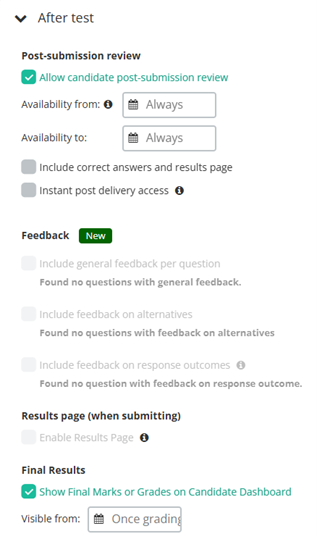
- On the right hand side, you have the option to share comments with candidate; this means if any annotations or page note have been made on the manually marked text submissions (i.e. an essay) while grading, this can be released to students. (For more information about annotations/page notes please see the Inspera Marking webpage).

Important note: The candidate report must be enabled in the Parent Deliver area for your test in order for students to view feedback.
Student view of Multiple Attempts with Manually-Marked Questions
Before Attempt 1, students view within Inspera will reflect that this is their first attempt and may reflect information relevant to the options picked by the Module Team. For example, in the below demo, students are advised they have unlimited attempts and that their final result is calculated as an average.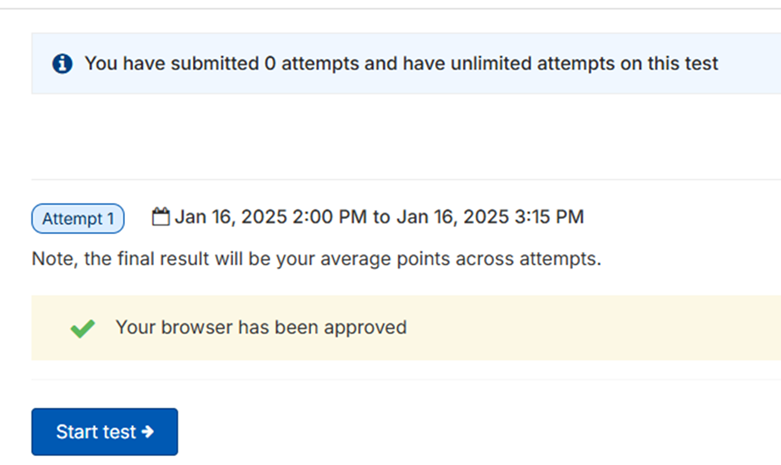
As students’ complete attempts the number of attempts will raise from 0, and the number of attempts left will remains visible. No feedback or Mark information can be released to students until after marking has occurred/been confirmed.
Important note: To access their next attempt, students must access their exam from the Canvas assignment point. Reloading or refreshing in Inspera will not enable the next attempt.
Number of Attempts (For Manually Marked Questions only)
It is up to the Module Team how many attempts a student has.
It is possible to change the number of attempts. This would be possible by deactivating the Parent exam and editing the number of attempts.
Important note: Deactivation is not possible once the exam is live and students have begun.
Marker view of Multiple Attempts when using Auto-Marked Questions
Dissimilarly to summative Inspera exams, Multiple Attempts does not reflect student answers within the Grade tool. As auto marked questions have been used, Multiple Attempts Grading options are restricted. For example, the Marking option is missing from the usual Grade workflow.
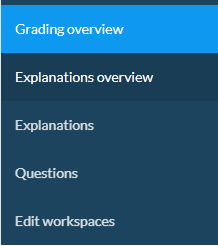
If no checking of auto marking is required, you can finalise and reflect to students their final mark or outcome by clicking confirm on Grade using the 'Confirm' option.
To allow students to review their final mark, please ensure the Canvas assignment until/end date is edited to allow indefinite review, this can be done by clearing the until/time data:
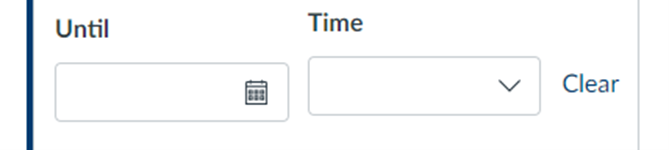
It is possible to download all data from the Multiple Attempts exam into CSV format. This can reflect an overall insight into students’ total marks. To do this within Inspera’s Grade tool:
- Go to options
- Under download, select ‘Download all data for multiple attempts as CSV’.
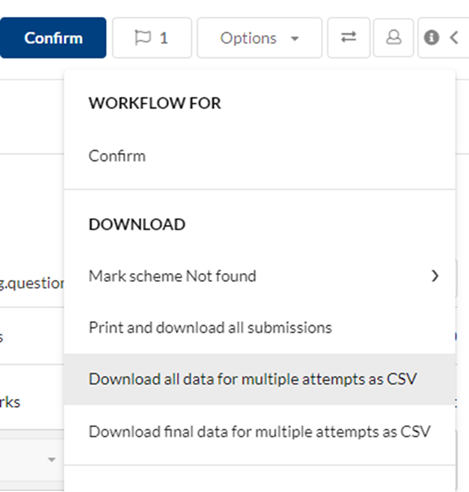
Important note: you are able to download the CSV at any time before and after Grading.
Marker view of Multiple Attempts when using Auto-Marked Questions
If a change is required, or you need to review the auto marking. You can access the Marking option as part of the usual Grade workflow by opening the attempt test itself.
Within the Deliver area of your test, scroll to ‘Attempts’. Click the hyperlink to be directed to the attempt chosen. For example, in the below there is possible access to two attempts:
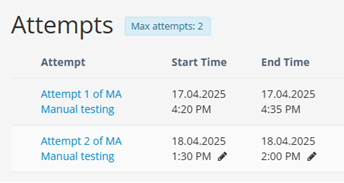
Once selecting ‘attempt 1’ the Deliver area for this attempt of the test shows. Click ‘open in Grade’ to access the full range of Grader options. You’ll be able to Override auto marking as usual under the Marking area or Edit Answer Keys for MCQs under options. See our dedicated Inspera Marking webpage for instructions on Override and Edit Answer Keys.
Students view of Multiple Attempts: Final Results
Once marks are confirmed, students will see information on both Canvas and Inspera. On Canvas, within the assignment area, the student view will show a Grade. For example:
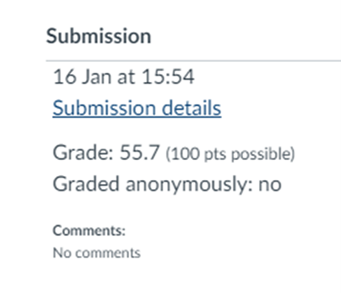
On Inspera, students will be informed the test is completed and be able to view their final results. For example:
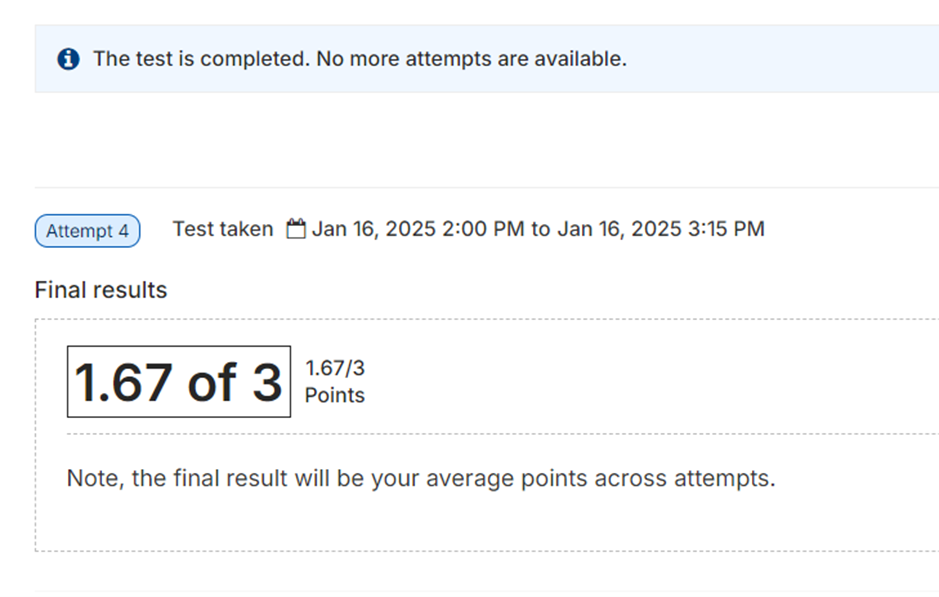
This particular example shows an averaged score for the Multiple Attempt.
Marker view of Multiple Attempts when using Manually Marked Questions
Dissimilarly to summative Inspera exams, Multiple Attempts does not reflect student answers within the Grade tool. As auto marked questions have been used, Multiple Attempts Grading options are restricted. For example, the Marking option is missing from the usual Grade workflow.
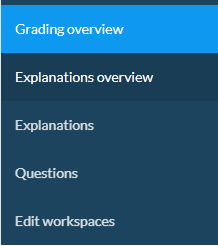
To grade, you must access each attempt from within the Parent Deliver area, scroll to ‘Attempts’. Click the hyperlink to be directed to the attempt chosen. For example, in the below there is possible access to two attempts:
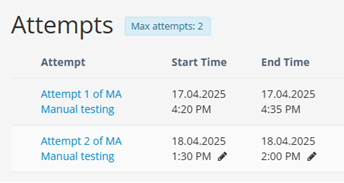
Once selecting ‘attempt 1’ the Deliver area for this attempt of the test shows. Click ‘open in Grade’ to access the full range of Grader options. You’ll be able to go to the Marking workspace and assign marks, leave annotations and/or page notes as usual.
You must then confirm marks.
Confirming (when using manually marked questions) will grant the Grader access to permit students with their next attempt, for example:
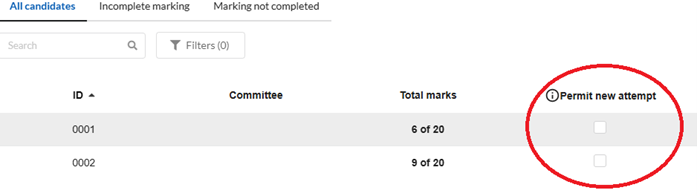
To allow a student to gain access to their next attempt, the grader must tick the box ‘Permit New Attempt’. Then click Confirm now. Please note students can only make subsequent attempts after submitting the prior attempt. For example, the second attempt can only be made after submitting the first etc.
Enable students to review their final mark
To allow students to review their final mark, please ensure the Canvas assignment until/end date is edited to allow indefinite review, this can be done by clearing the until/time data:
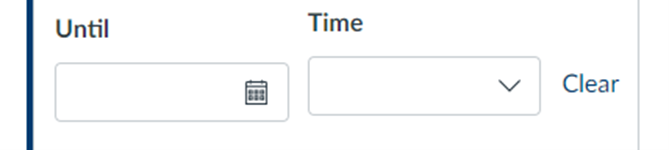
It is possible to download all data from the Multiple Attempts exam into CSV format. This can reflect an overall insight into students’ total marks. To do this within Inspera’s Grade tool:
- Go to options
- Under download, select ‘Download all data for multiple attempts as CSV’.
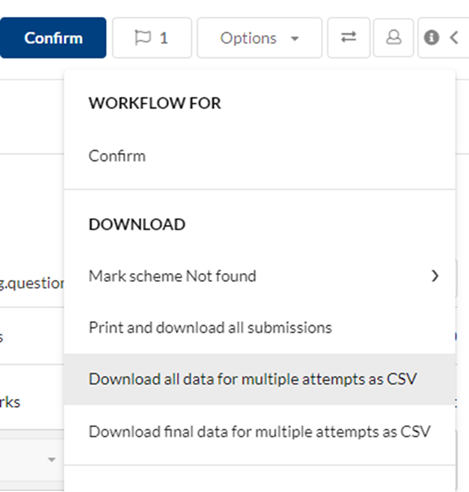
Important note: you are able to download the CSV at any time before and after Grading.
Students view of Multiple Attempts: Final Results
Once marks are confirmed, students will see information on both Canvas and Inspera. On Canvas, within the assignment area, the student view will show a Grade. For example:
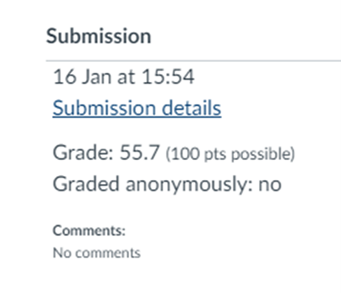
On Inspera, students will be informed the test is completed and be able to view their final results. For example:
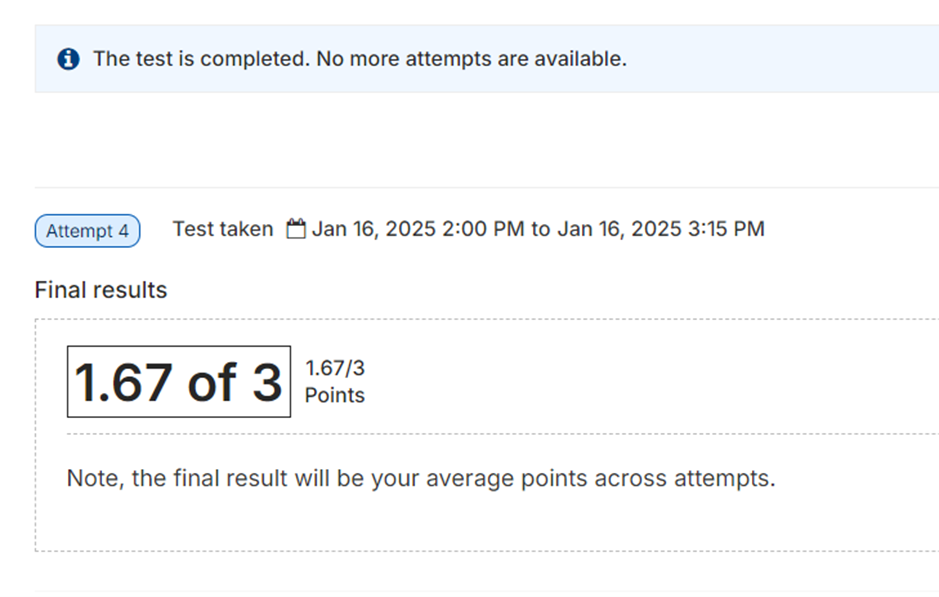
This particular example shows an averaged score for the Multiple Attempt.
Can Multiple Attempts be used with other features?
Randomisation and Random Pulling are features which are compatible with Multiple Attempts.
Locking down the exam using Safe Exam Browser is not compatible with Multiple Attempts and therefore allow listing is not possible.
Can I use Grading Committees with Multiple Attempts?
While it is possible to create committees, this will not restrict access to results and submissions. When using Multiple Attempts all markers will have unrestricted access to all student submissions. Due to this, Multiple Attempts use is not recommended with Grading Committees.
Can I use Multiple Attempts with both auto-marked and manually marked questions?
Multiple Attempts can be used with question sets which contain both auto-marked and manually marked question types, however we recommend you use the manually marked questions instructions listed on this page. This ensures students are receiving scores for their manually marked elements.
If you have immediate feedback for auto marked questions, consider setting up separate mock tests for your students.
