Rubrics
NEW: A vision for education and skills at Newcastle University: Education for Life 2030+
Introduction to Inspera Rubrics
Both rubrics and bands and criteria can be applied to manually marked questions on Inspera. A manually marked question is where the marker is manually required to review and give a mark based on the students answer- that is when the extra functionality of Rubrics and Bands and criteria are available.
Both rubrics and bands and criteria use 'criteria' as a method to help assess a submitted exam on Inspera. The criteria relates to the knowledge or skills required by the students to fulfil the needs of the assessment. The main aim is to be sure there’s a consistent marking approach, aligning to the criteria the marker is expecting to see.
Rubrics vs Bands and Criteria
Rubrics on Inspera can help markers ensure consistent grading. Creating a rubric allows for graders to see the same information available – helping markers to make informed choices when grading and helps ensure the same criteria or standards are being reviewed while marking occurs. For more information see Inspera’s Rubric Overview guidance.
Bands and Criteria is another way to mark items using criteria with bands. The criteria is still used but usually a more simplified version by comparison with a rubric. When marking, bands and criteria enable graders to mark within categories that award marks using thresholds per category. For example, if a question is marked out of 10, your bands may be numerical figures within this, not satisfactory= 0-3. Guidance can be found on Bands and Criteria on Inspera’s webpage.
Check out the comparison table that explains some of the differences between 'rubrics' and 'bands and criteria'.
| Rubrics | Bands and Criteria |
|---|---|
| Flexible - points/percentage or qualitative | Numerical |
| Set up and then added to questions | Set up when creating questions |
| Can be re-used | Linked to the individual questions. |
Create and add a rubric to a question in Inspera
To create a Rubric in Inspera you need to be an Author. You will then be able to select the Author dropdown and select Rubric. Now you can create a rubric template, this will allow you to reuse the rubric or a version of the rubric on multiple manually marked questions. Guidance can be found on Inspera’s how to create a rubric guidance. Once you have your rubric you can attach it to a question in your question set, by selecting Marks, then Rubrics from the dropdown menu. It is also possible to create a rubric directly in a question.
Types of rubrics
1. Points-based rubric - Each criteria’s Level of Performance is assigned a fixed-point value. Once a Criteria's maximum score is set, points are automatically divided across the number of Levels of performance. The total number of max points determines how many points total the rubric is worth.
2. Points or Percentage-range rubric - A range of points is allocated to each Level of performance. Once a max score is decided on, points are automatically divided across the number of Levels of performance.
Similar to the points-range rubric, each criteria’s Level of performance is assigned a percentage range (e.g. Excellent = 50% - 100%), and it is up to the grader to decide the specific percentage to be awarded within that range. Once a maximum percentage is decided, the percentage ranges are automatically divided across the number of Levels of Performance.
3. Qualitative rubric - A Qualitative rubric is used to provide feedback and evaluate subjective, non-numerical aspects of candidate performance. It provides clear, specific criteria for evaluating the quality of the work and helps to ensure consistent and fair grading.
4. Marked Qualitative rubric - A Marked Qualitative rubric resembles the Qualitative rubric but includes the capability to assign a score to the question. The rubric's application does not impact the question's score directly. It serves the purpose of offering feedback and assessing the subjective, non-numeric aspects of a candidate's performance, all while maintaining the flexibility to classify the question based on other criteria.
The question can be marked similarly to a maximum marks question.
Using Rubrics for Marking
When an exam has been completed by the students, you are now at the grading phase. At this point you can use your already set-up rubric to aid with marking submissions:
- Access the exam via Canvas.
- Your default landing page is the Deliver tab.
- Click ‘Open in Grade’.
- Click ‘Marking’.
- On the Marking view, you can see your student’s submission and on the right hand panel, you can see the rubric option (NB this is only reflected where a rubric has been added to a question at the Author stage).

- Click the drop-down arrow and you’ll see the rubric is laid out in a list format, showing levels of performance and criterion which were set up at the Author stage.
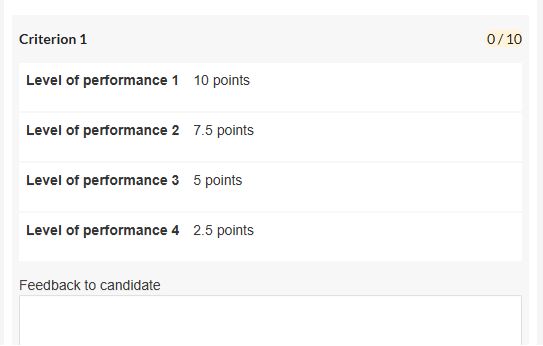
- Select the levels that apply to the submission.
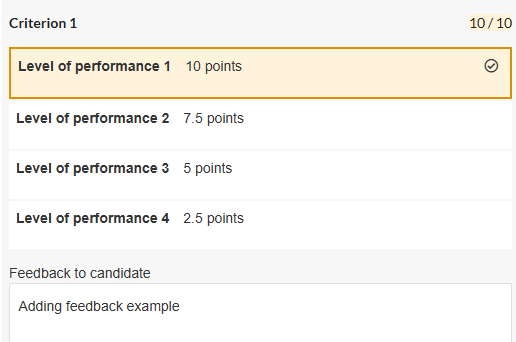
- In the above example, the Marker’s selected 10 points, and below added feedback as text, for the student.
- Once you’ve selected marks for each criterion, the result will display a points total.

- Alternatively, you can select to ‘use rubric to mark’.
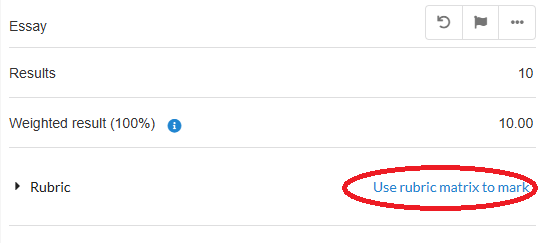
- This opens the rubric full screen, where you can click the boxes to add the score instead of using a list view.
Important note: If you have set the rubric up to be a range, you will then have the option to set the exact points you want to give to the student. The point awarded will need to be in the range of the specified level of performance.
How to create and add bands and criteria to a question in Inspera
Bands and Criteria can be added to manually marked questions in Inspera by Authors.
You can see the step-by-step guidance for adding Bands and Criteria to questions in your question set.
Using Bands & Criteria for Marking
When an exam has been completed and you are at the grading phase; you can use your already set-up bands & criteria to aid with marking submissions:
- Access the exam via Canvas.
- Your default landing page is the Deliver tab.
- Click ‘Open in Grade’.
- Click ‘Marking’.
- On the Marking view you can see your student’s submission and on the right hand panel, you can see the bands and criteria option (NB this is only reflected where bands & criteria have been added at the Author stage).
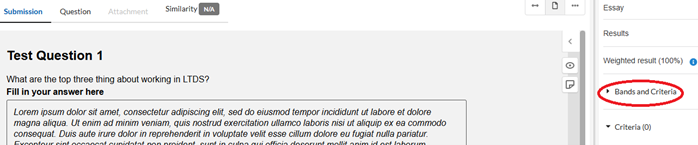
- Click the drop-down arrow and here you can enter marks, based on the bands and criteria.
- Click the hyperlink ‘show all’ to view all the criteria.
- Type in the box the mark you wish to award, this then highlights the score.
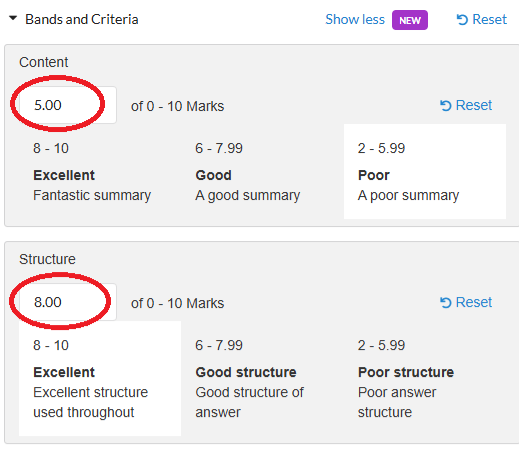
- In the above example, ‘Content’ has been awarded a mark of 5, which aligns with the ‘poor’ category (NB the category reflecting the mark will change colour once the mark is inputted). ‘Structure’ has been awarded 8, and this shows in the ‘excellent’ category.
- If needing to change your marks, click ‘reset’.
Release feedback: for Rubrics and Bands & Criteria
Graders can leave feedback for students in Inspera using rubrics and/or bands & criteria.
Important note: Rubrics and/or bands & criteria need to be created/set up when authoring up the question in Inspera, these features cannot be added after students have submitted. Also these features cannot be amended/added after the exam has started.
For rubrics, feedback can be left for manually marked questions. This is achieved by Graders entering comments in the ‘Feedback to candidate’ field within the rubric matrix during the marking process.
For bands and criteria, feedback can be assigned to manually marked questions that allow for pre-defined feedback, which is based on specific criteria and/or performance bands.
Important note: feedback to students using either rubrics and/or bands & criteria is comment-based feedback. ‘Share comments with candidate’ is an essential and required option if using such tools for feedback.
To release feedback comments using either a rubric or via bands & criteria, you should release the full feedback to your students, including ‘share comments with candidate’. Please follow the steps on our dedicated Inspera Feedback Release webpage, following the instructions titled ‘Summative exams with manual-marked questions’.
Students viewing Rubric or Bands & Criteria feedback
Student view of rubrics and bands & criteria feedback comments is the same process as viewing their usual ‘Candidate Report’ (which is a report accessed on Inspera showing individual student feedback).
To see how students access feedback on Inspera, please navigate to the section titled ‘Student access of digital exam feedback’ on our dedicated Inspera Feedback Release webpage.
