Inspera
NEW: A vision for education and skills at Newcastle University: Education for Life 2030+
Digital exams with Inspera Assessment
The Digital Assessment Service is the University's centrally supported service for secure present in person digital exams.
The software for digital exams is called Inspera Assessment. Colleagues can access Inspera via their Canvas assignments.
Exam types that are possible with Inspera include:
- Automatically marked questions, for example Multiple Choice, Fill in the Blank and Hot Spot question types. See the full list of Inspera automatically marked question types for more information.
- Digital written exams that allow students to type their answers to written questions online. See the full list of Inspera manually marked question types for more information.
At Newcastle, we use Inspera to host in-person, locked down exams during main assessment periods, as well as some ad-hoc exams throughout the year.
For assessments that require specialist maths functionality, the Numbas open source maths e-assessment tool remains available for colleagues to use.
There is further detail on the functionality of the tool available on Inspera's own Inspera Assessment webpage. There is also a short video from Inspera that also introduces some of the functionality the system.
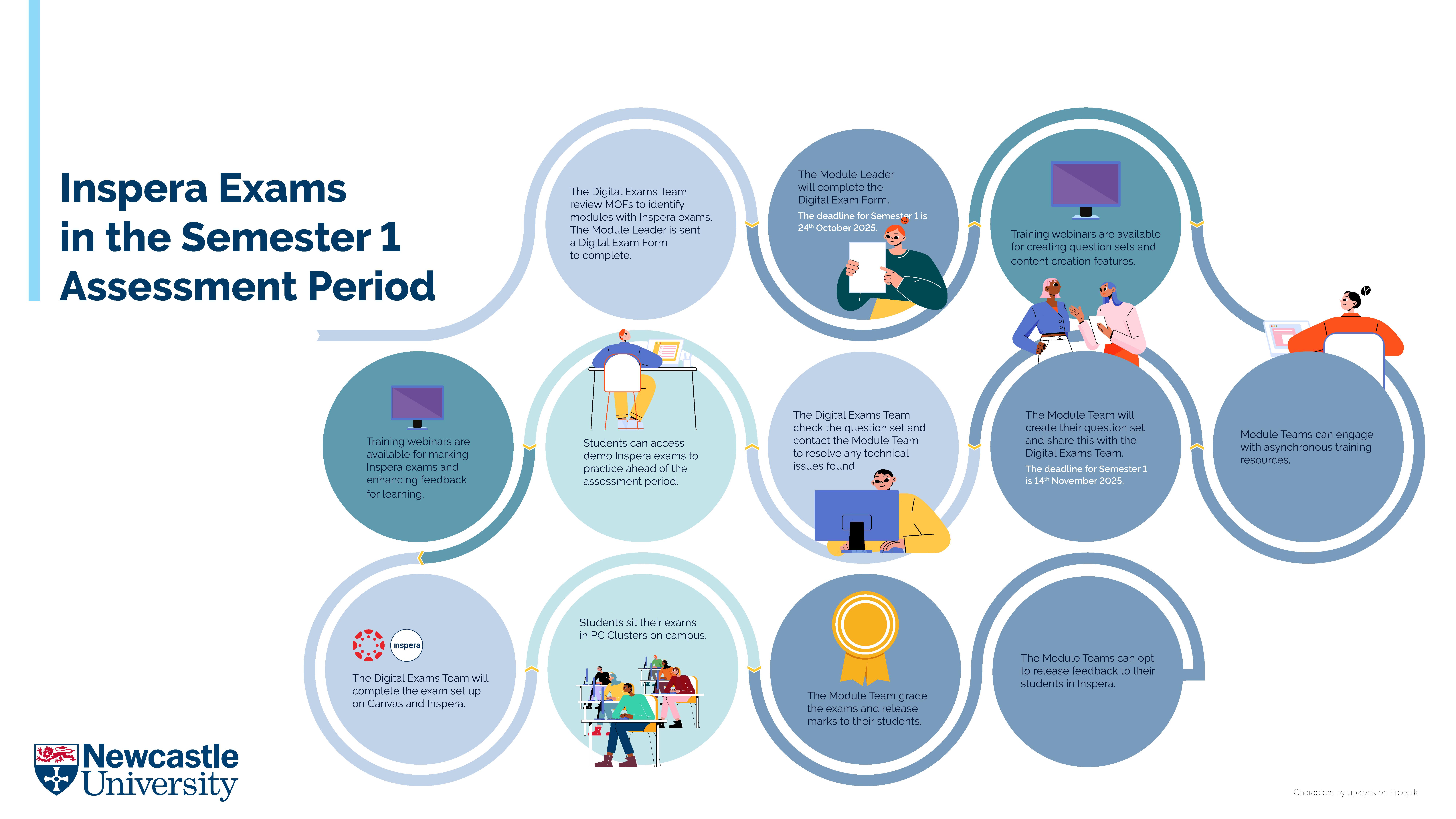
Benefits and uses
Use of Inspera brings a range of benefits:
Enhanced Security
Deterrents, such as randomisation of questions, use of Safe Exam Browser (our lockdown browser) and activity monitoring enhance assessment integrity.
Efficiency
Automated grading for auto marked questions saves time and reduces human error possibility. Faster results can be provided to students, especially for formative tests; allowing timely feedback regarding progress.
Scalability
Digital exams can be scaled for larger classes with use of our PC cluster spaces across campus.
Authentic
We have seen best practice from module teams at Newcastle who use Inspera to host audio and/or video based exams facilitating authentic assessment. Such assessments currently occur in Education, Communication and Language Sciences, Medical Science and Modern Languages.
Accessibility
Inclusive design features such as inversion (dark mode) and altering text size allows for students to take examinations online using Inspera while using in built accessibility tools. There are also options for use of screen reader technology (i.e. ClaroRead) by exempting students from the lockdown environment.
Environmental
Reduced paper usage decreases our institution's environmental footprint.
Getting started with Inspera
Academic Colleagues and Module Teams
If you are new to Inspera and want some guidance on how to engage with our asynchronous content, we would recommend working your way through our webpages in the following order:
- Head on over to the Getting Started with Inspera webpage first as an introduction on how to access the system.
- Check out our Creating Questions in Inspera webpage to find out how to make your question sets.
- Once you have started making your question set, you should consult the Content Creation Features in Inspera webpage.
- When it comes to marking your Inspera exams, you should consult our Marking Exams in Inspera webpage.
- If you will be sharing grading among colleagues, you may wish to consult our Grading Committees webpage.
- There are various options for sharing feedback in Inspera. If this is something you wish to do, check out our Inspera Feedback Release webpage.
If you want to know more about the Safe Exam Browser (SEB) that we use to 'lock down' exams via our Safe Exam Browser webpage.
If you would like to understand more about the Monitor area of Inspera, you can check out our Monitor webpage.
Module teams can allow their students to take practice auto-marked Inspera exams repeatedly through a feature called Multiple Attempts. If this is something you would like to explore, see our Multiple Attempts webpage.
Professional Services Colleagues
We would recommend that you head straight to our Inspera for Professional Services Colleagues webpage.
Frequently asked questions
Consult our frequently asked questions to find out more about Inspera Digital Exams. You can also get in touch with the Digital Exams Team via Digital.Exams@newcastle.ac.uk.
What are the different types of Inspera digital exams?
There are a few different types of Inspera Digital Exams that we run at Newcastle:
Current
In Person Locked Down – the most common exam type that we host. For summative centrally supported exams, the Central Exams Office will arrange invigilators to be present who help host these exams. 'Locked down' mean that students can only access the exam content.
In Person Non-Locked Down - For summative centrally supported exams, the Central Exams Office will arrange invigilators to be present who help host these exams. 'Non-Locked down' mean that students would be able to access specialist software if required for the examination.
Past
BYOD – Bring Your Own Device (BYOD) exams were used within and prior to the 22/23 academic year. Usage has been paused since the 23/24 academic year.
Take Home Open Book – these are less common. Open book exams can be open for a set period, such as 24 hours, or you can set these as timed exams, for example 60 minutes, for students and complete to access within a 24 hour period. Students can access any resources and material. The Inspera Digital Exams Team do not support set up of Take Home Inspera Exams, as we recommend using a Canvas Quiz for take home open book assessment.
How should I prepare for an Inspera digital exam?
Module leaders who have a digital exam in their Module Outline Form (MOF) for the current academic year will be contacted at the start of the relevant semester with guidance on preparing for the exam. They will be invited to complete a Digital Exam Form and will be required to create their exam content in the form of a 'Question Set' in Inspera. For more information, you can see our Getting Started with Inspera webpage.
Please see our key deadlines for semester 1 and 2 assessment periods in 2025/26:
|
Task |
Deadline for 2025-26 |
|
Semester 1 |
|
|
Deadline to complete the Digital Exam Form for Semester 1 |
24 October 2025 |
|
Deadline to prepare Question Set in Inspera for Semester 1 |
14 November 2025 |
|
Semester 2 |
|
|
Deadline to complete the Digital Exam Form for Semester 2 |
18 February 2026 |
|
Deadline to prepare Question Set in Inspera for Semester 2 |
6 March 2026 |
Will I prepare an alternative back-up for my digital exam?
Should a student have a Student Support Plan (SSP) specifically outlining they need a paper copy, this should be created using the Inspera question set designed by module teams, and colleagues from the Central Exams Office would flag this to Module Teams and organise a printed version to be made available in the exam venues. If you need more information about alternative arrangements, please email exams@newcastle.ac.uk.
Please be aware that to access an Inspera digital exam, students need to log into a campus computer using their University credentials. It is highly recommended that students are reminded of this before their exam. If they have forgotten their password, they can reset it via it.servicedesk@newcastle.ac.uk.
This is a new process for the 2025-26 academic year. You can also read about the pilot scheme we used for reducing reliance on paper-based back up papers on our dedicated webpage.
How can I prepare my students for their Inspera digital exam?
Module teams should inform students as early as possible that they will be taking a digital exam using Inspera.
To ensure that your students are fully prepared for their Inspera exam you should:
1. Share and draw their attention to the student resources on the Inspera Academic Skills Kit webpage. Information on this page includes how to access demo exams to try out the Inspera software. This is recommended for all students, to familiarise themselves with Inspera before their exam. There are locked down exams available, which can be taken in University PC clusters, as well as open book exams which students would be able to try on their own devices.
2. Optionally you can set up a subject-specific practice test for your module using Inspera. If you choose to set up a practice test you can decide whether to book a specific time and venue on campus, or whether to allow students to take the practice test in their own time. You can check out our 'Getting Started with Inspera' webpage for details on how to set up your own practice tests.
3. For summative centrally supported Inspera exams, the Digital Exams Team will share communications with you ahead of your Inspera exam for you to share with your students, e.g. as a Canvas Announcement or via email.
What do I do after an Inspera digital exam has taken place?
Once the exam has taken place, the module team are responsible for:
- checking the results of automatically marked questions (for example, multiple choice questions)
- marking manually marked questions (for example, short written answer or essay questions)
- confirming the final marks (If you wish to push the marks through into the Canvas Gradebook this step is required for every Inspera exam, even if your exam contains only automatically marked questions)
- releasing grades and feedback to students.
To learn more about marking an Inspera exam, you can sign up for our Inspera Marking webinars on Elements. You may also wish to check out our dedicated Marking Exams in Inspera webpage for more information around marking workflows and some helpful video demos.
Can I use Inspera for take-home exams?
Please note that the Inspera Digital Exams Team do not support or complete the set-up of Inspera Take Home exams.
Inspera exams can be hosted as open book (non-locked down) but take place in University PC clusters as person exams, which you could consider instead of a take home exam if you are looking to set up an Inspera exam yourself.
If you would like to host a take home exam, our team would recommend using a Canvas Quiz test instead, or you could consider a Canvas Assignment.
It is possible to export your question set from Inspera as a QTI file. The Team have created instructions covering Exporting QTI from Inspera and Importing into Canvas guidance 2025, so that the content can be used in a quiz.
Can I use Inspera for August assessment period exams?
If your semester 1 or semester 2 assessment period digital exam used Inspera and there is a need for an August assessment period exam for students who are resitting or who deferred, you may wish to use Inspera.
In person August assessment period exams
- For the 24/25 academic year, there is no minimum student number threshold for an in person August assessment period exam to be run using Inspera. Any Inspera exam from Semester 1 or 2 can run an Inspera exam in the August assessment period.
- If the August assessment period exam is run using Inspera, any student who needs to sit the exam overseas will need to do so on paper, it is not currently possible to support in person Inspera exam sittings at overseas venues.
- All in-person, on campus August assessment period digital exams will be delivered in University PC Clusters.
Please see below the deadlines for August 2026 assessment period exam preparation:
|
Resits/Deferrals from Semester 1 |
Deadline for 2025/26 |
|
Deadline to complete the Digital Exam Form for the August assessment period exam (which was originally a Semester 1 exam) |
16 March 2026 |
|
Deadline to prepare Question Set in Inspera |
17 April 2026 |
|
Resits/Deferrals from Semester 2 |
Deadline for 2025/26 |
|
Deadline to complete the Digital Exam Form for the August assessment period exam (which was originally a Semester 2 exam) |
30 June 2026 |
|
Deadline to prepare Question Set in Inspera |
7 July 2026 |
Can Inspera be used for mid-semester (ad-hoc) digital exams?
Inspera can be used for centrally-supported, summative digital exams that take place outside of main assessment period. These are more often referred to as ad-hocs.
The Inspera Digital Exams team support summative ad-hoc exams which are utilising invigilation from the Central Exams Office. The team will liaise with the Module Team to obtain your question set in Inspera, before going ahead and setting up the exam for your selected date and timings.
If module teams have formative digital exams using Inspera, Module Teams would need to complete the set-up of the Inspera exam themselves. If centrally-supported invigilation is being provided, the module team can choose to ‘lock down’ the exam with Safe Exam Browser. If Module Teams choose to complete their own invigilation, then the exam should not be locked down. Full instructions on how to set up an in person, non-locked down exam is available on the Getting Started with Inspera webpage under the header ‘Setting up mock or practice Inspera exams’.
For formative Inspera ad-hoc exams, the Inspera Digital Exams Team would be happy to check over your exam settings ahead of your exam provided at least 1 weeks’ notice is provided.
Best practice around ad-hoc exams using Inspera
It is strongly recommended that all Inspera digital exams are not scheduled too early within Semester 1 due to the requirement of the Student Health and Wellbeing Service (SHWS) to review evidence supplied for relevant SSPs (Support to Study). Not all SSPs will impact examinations, however students are advised that if they have a long-term disability or a specific learning difficulty that may affect their exams they should contact Student Wellbeing.
SHWS deadlines can be found on via the Newcastle University Inclusive Arrangements webpage each academic year. Semester 1’s deadline will usually fall in early November.
If, for example, you are planning an ad hoc Inspera exam in October of Semester 1, please be aware that:
- Exams Office cannot guarantee the appropriate support can be provided in terms of AA requirements (i.e. individual venues, extra time, exemptions from the lockdown browser on Inspera).
- AA requirements will only be supported where an SSP has been created and approved by the SHWS by the time that the exam is scheduled. Once the exam is scheduled no further arrangements can be accommodated. If a student complaint arose, invigilators would advise students to contact their School.
For student equity we recommend that Inspera digital exams are scheduled after the deadlines have passed for supporting evidence to be shared with SHWS regarding alternative exam arrangements. You may wish to consider alternative assessments instead of the digital exam if the assessment must take place prior to SHWS deadlines. If you’d like to learn more about the creation of possible alternative assessments, please see the Inclusive Assessment: Exams Learning and Teaching webpage.
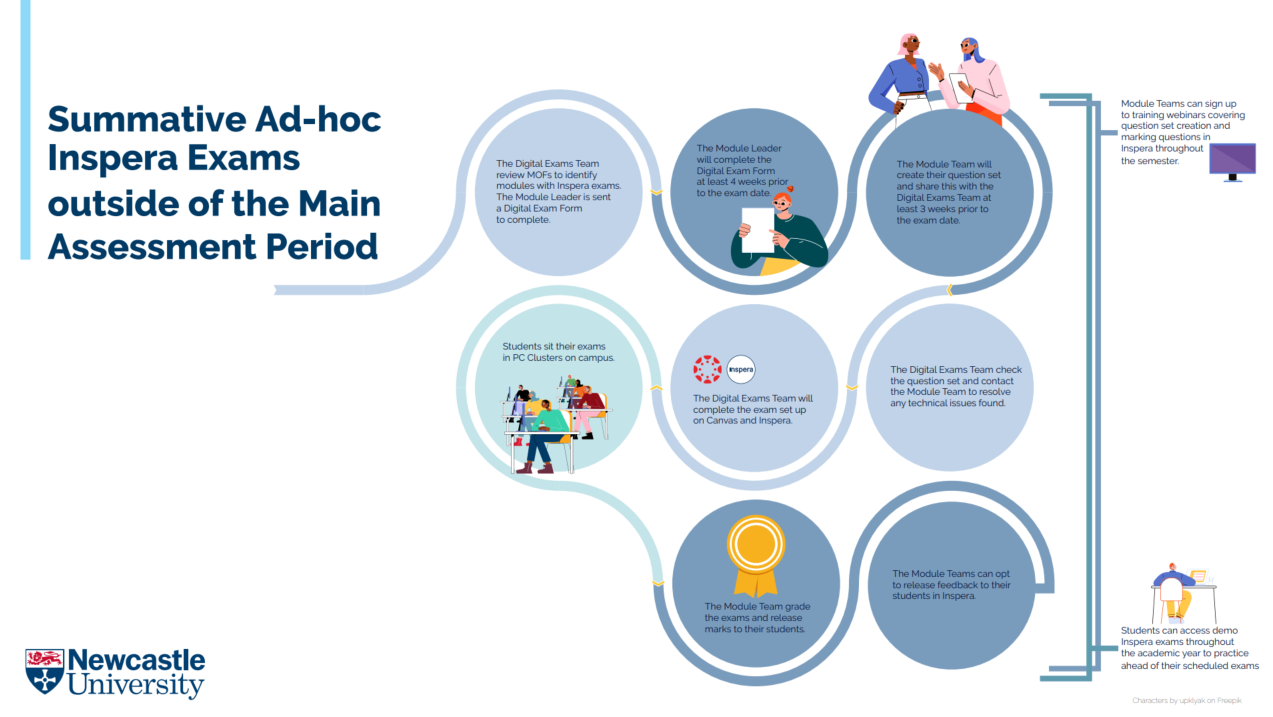
What is Inspera Scan?
A basic digital drawing tool can be made available for students to use when answering essay questions in Inspera. If your students need to create more sophisticated drawings as part of the answer to a question, or to handwrite content such as equations on paper, there is the option to use Inspera Scan.
Inspera Scan enables students to hand draw part of an answer to a question in their Inspera exam. After the exam the completed scan sheets will be returned to the School for scanning. The scans are uploaded to Inspera and can be marked online as part of a student's answer to the relevant question.
If a Module Team is interested in using Inspera Scan for their Inspera exam, they should contact the Digital Exams Team via Digital.Exams@newcastle.ac.uk.
There are 2 different types of Inspera Scan sheet available, a Grid Scan Sheet and a Blank Scan Sheet. If Inspera Scan is required for your exam, you will be asked to state how many of each type of scan sheet each student sitting the exam will require.
Inspera Scan sheets are designed for content that students need to submit to be marked as part of their answers to questions in the exam. Scan sheets are not intended for rough work. As standard, students are provided with a small amount of paper for rough work for all digital exams. If you require your students to be provided with more paper for rough work during your exam you can request this separately from the Central Exams Office when providing instructions relating to the exam.
What are Bring Your Own Device (BYOD) exams?
A Bring Your Own Device (BYOD) exam is where an exam is delivered on students’ own laptop devices. They were used for some Inspera Digital Exams in the 2022/23 academic year to facilitate more exams on campus.
Please note that all exams will be hosted in University PC clusters for the 2024/25 and 2025/26 academic years.
Can I use Inspera to host formative or mock exams?
Module teams are welcome to host formative or mock exams on Inspera for their students. Please note that the Digital Exams Team only support the set-up of summative Inspera exams.
There is guidance available to support Module Teams to set up formative, non-locked down Inspera exams. This includes:
- Full guidance detailed on the Getting Started with Inspera webpage.
- Video demonstration of non-locked down in-person Inspera exam set up.
Professional Services colleagues may wish to check out our dedicated Professional Services colleagues webpage for more video demonstrations around processes.
If you have any questions around the technical set up of your exam, you are welcome to contact Digital.Exams@newcastle.ac.uk with any queries. Please note that we request a minimum of 1 weeks' notice prior to the exams taking place to give us sufficient time to check your queries.
Information about using Safe Exam Browser (SEB) during exams
The Digital Exams Team encourage that if Schools wish to host their own formative locked-down exams, they should liaise with the Central Exams Office to arrange for invigilators to manage the exam who are trained in Inspera troubleshooting. We do not recommend that Schools host their own locked-down, but there is information on the Exams Office Invigilators website containing the troubleshooting guidance. We strongly advise against Schools running their own Summative locked-down exams using SEB, unless all the appropriate training has taken place, and appropriate invigilation is arranged.
You can also visit our dedicated Safe Exam Browser webpage, which has a variety of frequently asked questions.
What support is available to students during centrally supported summative Inspera digital exams?
Troubleshooting
Various teams across our University work together to ensure students are supported during centrally supported summative Inspera exams. The Digital Exams Team, Central Exams Office, NUIT and invigilators support the digital exams in various ways.
Invigilators receive annual training on digital exams and are present in the room to support students in a live exam. There is troubleshooting support from the Digital Exams Team during main assessment periods where colleagues work with IT, Exams Office and Invigilators to ensure students can access their Inspera exams online. Invigilators can telephone the Central Exams Office with queries, who either resolve the query or post a message on a Microsoft Teams site where the Inspera Digital Exams Team or NUIT will pick up the query and provide the appropriate support. This allows teams to quickly react and action appropriate responses.
Logging in and password resets
Students receive communications ahead of examination periods about the importance of knowing their login details. In liaison with NUIT, password resets can be carried out if students arrive 20 minutes before the exam starts.
Guidance for students
There is a dedicated page on the Academic Skills Kit which covers various support for students around their Inspera Digital Exams.
Demo/practice exams
Students have access to practice an Inspera Digital Exam, via Canvas ahead of taking their main exam. There are two types of exam available, both contain the same questions. One is an open book exam and one is set up to be completed in a cluster rooms, so the student can experience accessing the Safe Exam Browser software that locks down the exam.
Please note that the above is applicable for Inspera Digital Exams and the work supported by the Inspera Digital Exams Team. There is similar equivalent support available for Numbas exams by the dedicated Numbas Team.
What accessibility features are available to students?
Inspera Assessment has some inbuilt functionality that students can use to support them within an Inspera Digital Exam.
This includes ability to:
- Increase text size of question and information text.
- Increase text size of answer text.
- Change colour contrast.
It is also possible to zoom in using keyboard shortcuts.
Students who are using ClaroRead as assistive technology to support them during a Digital Exam, can watch a video demo to show how the tool can be used with the Inspera Assessment digital exam system. Students can practice using the functionality of ClaroRead by using the Open Book Inspera Demo Exam on any University PC cluster device.
If students have questions about the use of ClaroRead ahead of their digital exams, they can speak with the Student Health and Wellbeing Service (SHWS). If students have questions during your digital exam, they should raise their hand and speak to an invigilator. If students have queries following an exam, they can contact the Central Exams Office. For more information about the accessibility tools within Inspera please see the Inspera Academic Skills Kit webpage.
If you have any questions about the inbuilt functionalities within the Inspera system, you can contact the Digital Exams Team via: Digital.Exams@newcastle.ac.uk.
Inspera Protected Period
Please note that no summative or formative Inspera Digital Exams can take place in September of each academic year as this is a protected period to allow for system updates to take place. The Team requires a sufficient period of time when NUIT can roll out system updates when no locked down exams (using Safe Exam Browser) are running and for sufficient testing to take place.
