Application help
Find support and guidance to help you navigate through the postgraduate application process.
Your application guide
This guide will support you through each step of your application, whether you're applying for a taught or research course. You’ll find clear advice on how to fill out your personal details, choose a course, upload documents, and write your personal statement.
If you need further help, you can contact the Postgraduate Admissions team.
Your details
You'll have shared some of the details when you registered, but there are a few extras that you will need to provide:
- title
- gender
- nationality
- country of permanent residence
- ethnic origin
- address
You can also enter some further information if necessary, such as:
- previous family name
- known as (preferred name)
- agent details
- mobile phone number
- student number (if you are a previous or current student)
You can use the 'Create Enquiry' option to change any incorrect details after submission.
Programme of study
Within the application, you'll need to find the course you are applying for using the course search criteria.
You can find the course by entering a keyword or the course name, as well as the type of study, mode of study and year of entry.
The search results will appear below the search function. Click 'select' next to the programme you want to apply to. This will add it to your application.
English language requirements
If English is your first language, select 'yes' and move onto the next step.
If English is not your first language, you'll need to select:
- your native language
- whether your first degree was in English
- how long you have studied English for
You may also need to submit an English Language Qualification. It is a University requirement that English ability is checked at admission. An adequate level of English is needed to succeed on your chosen programme of study. It is also needed for International students to meet the UKVI’s Tier 4 Student Visa requirements. English Language ability is usually shown via an IELTS, TOEFL IBT, Pearson PTE score or equivalent.
Find out more about our English Language Requirements website
Education and Professional Experience
In this section, you should enter your previous qualifications and any work experience you have that could be relevant to your course. Please enter all of your previous university qualifications.
You'll need to provide details of:
- name of university attended
- level of study
- programme name
- dates of study
- marking/grading scheme
- result achieved (or expected)
For example:
Newcastle University, BSc (Hons), Chemistry with Medicinal Chemistry, September 2011-May 2014, 2:1, 14th July 2014
If you are unsure whether your work or qualifications are relevant, you can contact a member of staff for more information. You can do this by using the enquiry function in the application portal you applied through.
Further information
You'll need to let us know how you intend to fund your course at this stage. You may not know exactly at this stage how you'll fund your studies but you should select one of the following:
- full sponsorship/scholarship
- fully self-financed
- partial sponsorship/scholarship
You should also let us know if you have any relevant criminal convictions.
Applying with a disability
You can also use this section to let us know if you have a disability. We welcome applications from students with a disability. We are committed to providing an accessible environment, with a range of support for students with additional requirements.
If you state on your application that you have a disability, we can arrange for you to talk to our Student Wellbeing Service and/or arrange a visit.
This visit will allow you to:
- talk to the team
- discuss your support requirements
- assess the suitability of facilities offered
- ask any questions
We can provide course-related information and application advice in alternative formats:
- braille
- audiotape
- large text
Personal statement
For PGT courses, and some PGR courses, you'll provide a personal statement. It's your chance to share your motivation and enthusiasm for your chosen course. Use this section to show your suitability for postgraduate study.
Your statement should include examples of relevant work, voluntary or study experiences. You should incorporate skills such as:
- time management
- project management
- communication
- teamwork
- problem-solving
You should also cover your successes and achievements relevant to the course. This is to show your aptitude for postgraduate study. Outline why you have:
- chosen the course
- chosen Newcastle University
- how you will apply your current skills, knowledge and experience
You may also consider showing how the course fits into your career plans and ambitions.
Read our personal statement guide by our Careers Service for more detail
Tips:
- Saving your application regularly is important, especially when writing longer sections such as your personal statement.
- Be sure to have someone else proofread your personal statement before submitting it.
Referees
You'll need to include contact details for two referees. At least one of your referees should be able to comment on your academic ability.
We'll contact your referees to request references. This is usually at the same time as sending the conditional offer. If you already have a reference from your referee(s) you can attach it in the application portal you applied through. The reference must be signed by your referee, dated and on official letterhead. Where you have attached the reference we may also contact your referees for their confirmation.
You should contact your referees before adding their details. This allows them time to prepare.
Supporting documents
Check the 'How to Apply' tab on your course page to see what documents to include. The main documents the University requires for postgraduate programmes are:
- a transcript of your degree studies. This is an academic record of the subjects you’ve studied and the grades/marks achieved. If you are still studying you should provide a current transcript of your degree studies to date.
- certificates to confirm your degree or highest qualification, if your degree is complete
- evidence of your English language ability
- a copy of your passport
- a curriculum vitae
- a research proposal for research programmes, if your course requires one
- a Personal Statement
- a receipt of your application fee, if your course requires one
- a portfolio. This is only for some of our creative courses. Check the 'How to Apply' tab on the course page to find out if you need to include one.
- any transcripts of marks or certified documents should be translated into English
We do not need you to send:
- any pre-university qualification documentation
- any non-academic certificates of achievement
Creating an application
Create a new account online through our application portal. You can access your account at any time, saving your application as you go. After you submit your application you can track the progress of your application too.
You will need to create a password and profile when you register. There are a few rules though you need to bear in mind when you enter a password:
- must be at least 9 characters
- must contain characters from at least 3 of the following: uppercase (for example: A); lowercase (for example: a); digit (for example: 1) and non-alphanumeric (for example: ?!&)
To create your profile you'll also need to enter your:
- first name
- surname name
- date of birth
If you're a current Newcastle University student, you must use your 8 character Student Portal login and password. This does not apply to INTO, NUIS, and NUMed students.
Log in issues
If you experience problems when logging in to the application form, email us at it.servicedesk@ncl.ac.uk. Please include the subject 'Technical issue with Apply to Newcastle Portal'.
Please include your full name and the email address you used to create your application. Please also include details or a screenshot of any issues and/or error message.
Make an enquiry
You can use the application portal to contact the Postgraduate Admissions Team. You can use this to make changes to your personal details or contact addresses. To do this:
- log in to your account on the application portal
- click 'Create Enquiry' button
- type in a subject and select an enquiry category from the list
- enter your enquiry into the text box
- click 'Submit'
Attaching a supporting document
To attach document(s) to your application, select ‘Supporting Documentation’ from the left-hand menu. There will be a list of required documents. Complete the following steps:
- Click 'Upload Documents' to find and select your document
- Select the document type from the dropdown list
- Click 'Choose files' to upload your document
- Click 'Submit'
Submitting your application
Before you can submit your application, you must attach a copy of any mandatory documents including your degree transcript. If you are still studying you should provide a current transcript of your degree studies to date. When you upload these documents you must select the document type. Please select if it is a 'transcript' or a 'translated transcript'.
When you are ready to submit your application, select ‘Submit Application’ from the left-hand menu, after you have read and accepted the terms and conditions - click 'Submit Application’.
What happens next?
We aim to respond to your application within 10 working days. For some courses, or during busy times, this may take longer.
If we need further information to help us make a decision, we will email you. You can track the progress of your application by logging in to the application portal you applied through.
Contact us
If you've got a question about your application, send us an enquiry via the application portal you applied through.
If you haven't applied yet, you can send your questions with our enquiry form.
Where to find us
If you're in Newcastle and would like to speak to us in person, you can visit us at our drop-in sessions. Come to the Student Services Helpdesk between the following times:
- Tuesday: 10am - 12pm
- Thursday: 2pm - 4pm
Student Services Helpdesk
Level 2
King's Gate
Newcastle University
Newcastle upon Tyne
NE1 7RU
Telephone: +44 (0)191 208 5503
Admissions policy
This policy clearly outlines how we make decisions on applicants to undergraduate and postgraduate courses.
Download our Admissions Policy (PDF:214KB)
Admissions complaints and appeals procedure
We work hard to be fair and process every application within a reasonable timescale. But, if you're unhappy with the way we've handled your application please get in touch. We try to resolve issues fast and informally.
This policy explains how and when you can make a complaint or appeal against a decision.
Admissions, complaints and appeals procedure (PDF: 268KB)
Criminal convictions policy and procedure for undergraduate and postgraduate admissions
If you have a criminal conviction you might worry about it stopping you from studying with us. This policy explains which convictions we need to consider and the process we go through.
Download our Criminal Convictions Policy (PDF:222KB)
Policy and procedure for admitting students under 18
We welcome applications from people of any age. If you're under 18 then we have a special duty of care as in the UK you're still classed as a child. This policy sets out how we prepare for the admission of someone under 18.
Download our Under 18s Policy (PDF:268KB)
Recognition of Prior Learning and Credit Transfer Statements
Recognition of prior learning (RPL) can allow you to convert existing relevant university-level knowledge, skills and experience into credits towards a qualification. Find out more.
Postgraduate applicant deposit refund policy
Usually your deposit is non-refundable and we'll deduct it from your tuition fees. But, there are some instances when we'll refund your deposit. Our Deposit Refund Policy sets out the circumstance and deadlines by which you can ask for your money back.
Find out more about the Deposit Refund Policy (PDF: 119KB)
.jpg)